ASUS E203 User Manual
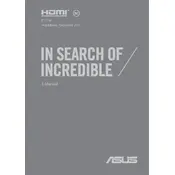
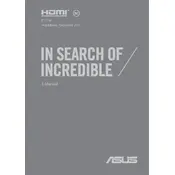
To perform a factory reset, go to Settings > Update & Security > Recovery. Under 'Reset this PC', click 'Get started' and follow the prompts to reset your ASUS E203 Laptop to its factory settings.
Ensure the laptop is charged. Try a hard reset by holding the power button for 10-15 seconds. If it still doesn't turn on, check the power adapter and battery.
Reduce screen brightness, disable background applications, and use power-saving modes. Also, keep the operating system and drivers updated.
Check for malware using antivirus software, remove unnecessary startup programs, and increase memory if possible. Regularly update your software and perform disk cleanup.
Click on the Wi-Fi icon in the taskbar, select the network you want to join, and enter the password if required. Ensure Wi-Fi is enabled in the settings.
Turn off the laptop and unplug it. Use a can of compressed air to blow out debris. Wipe the keys with a microfiber cloth slightly dampened with water or isopropyl alcohol.
Download the latest BIOS update from the ASUS support website. Run the BIOS update utility and follow the on-screen instructions. Ensure your laptop is plugged in during this process.
Go to Settings > Devices > Bluetooth & other devices. Toggle the Bluetooth switch to 'On' and ensure your device is discoverable.
Update your graphics drivers, check for Windows updates, and adjust the screen refresh rate. If the problem persists, contact ASUS support.
The ASUS E203 typically has soldered RAM, meaning it cannot be upgraded. Verify your model specifications or consult with ASUS support for options.