ASUS E202SA User Manual
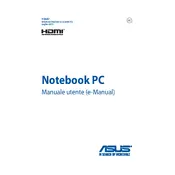
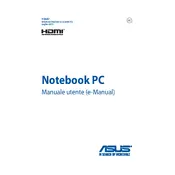
To reset your ASUS E202SA to factory settings, go to 'Settings' > 'Update & Security' > 'Recovery'. Under 'Reset this PC', select 'Get started', then choose 'Remove everything'. Follow the on-screen instructions to complete the process.
First, ensure that your laptop is charged. Try a hard reset by holding the power button for 10-15 seconds. If the laptop still doesn't turn on, remove the battery (if possible) and press the power button for 30 seconds, then reconnect the battery and charger.
To improve performance, disable startup programs, uninstall unused applications, and keep your operating system updated. Additionally, consider upgrading the RAM if possible.
Check for background applications consuming power, reduce screen brightness, and turn off Bluetooth and Wi-Fi when not in use. Also, check battery health in 'Settings' > 'System' > 'Battery'.
Visit the ASUS support website, enter your model number, and download the latest drivers. Alternatively, use Device Manager on Windows to update drivers automatically.
Regularly clean the laptop exterior and keyboard, update the operating system and antivirus software, back up important data, and check for software updates.
Click on the Wi-Fi icon in the taskbar, select the desired network, and enter the password if prompted. Ensure that the Wi-Fi is turned on in 'Settings' > 'Network & Internet' > 'Wi-Fi'.
Ensure that the laptop is on a flat, hard surface for proper ventilation. Clean the vents and fans with compressed air. Limit running heavy applications simultaneously. Consider using a cooling pad.
Go to 'Settings' > 'Update & Security' > 'Windows Update' and click 'Check for updates'. Download and install any available updates. Restart your laptop if prompted.
The ASUS E202SA typically comes with soldered RAM that is not upgradeable. Confirm with the user manual for your specific model version.