ASUS DSL-N16U User Manual
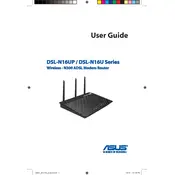
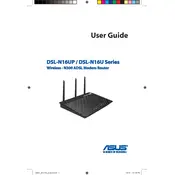
To set up your ASUS DSL-N16U router, connect the router to your computer using an Ethernet cable. Open a web browser and enter "http://192.168.1.1" in the address bar. Log in with the default credentials (admin/admin). Follow the Quick Internet Setup wizard to configure your internet connection and wireless settings.
To reset your ASUS DSL-N16U router to factory settings, press and hold the reset button on the back of the router for about 10 seconds until the power LED starts to flash. Release the button and wait for the router to reboot.
If you forget your router's login password, you can reset the router to factory settings by pressing the reset button. This will restore the default login credentials (admin/admin). Note that you will need to reconfigure your internet and wireless settings after the reset.
To update the firmware on your ASUS DSL-N16U router, log in to the router's web interface. Navigate to the "Administration" section, and then click on "Firmware Upgrade." Check for the latest firmware version and follow the on-screen instructions to complete the update.
Frequent internet disconnections can be caused by interference, outdated firmware, or incorrect settings. Try relocating the router, updating the firmware, and checking your DSL line for issues. If the problem persists, contact your ISP for further assistance.
To change the Wi-Fi password, log in to the router's web interface. Go to "Wireless" and then "General." Under the "WPA Pre-Shared Key" field, enter your new password and click "Apply" to save the changes.
Yes, the ASUS DSL-N16U can be configured as a repeater. Go to the router's web interface, navigate to "Administration," then select "Operation Mode." Choose "Repeater Mode" and follow the setup instructions to extend your network.
To enable parental controls, log in to the router's web interface and navigate to the "Parental Control" section. You can set time limits for specific devices and block access to certain websites by configuring the settings available in this section.
To secure your ASUS DSL-N16U router, change the default login credentials, update the firmware regularly, enable WPA2 encryption for Wi-Fi, disable WPS, and create a guest network for visitors. Regularly monitor connected devices and review the security settings.
To optimize Wi-Fi performance, position the router centrally in your home, away from obstructions and interference. Use the 5GHz band for less congestion, adjust the channel settings, and ensure the firmware is up-to-date. Consider using QoS settings to prioritize bandwidth for critical applications.