ASUS DSL-AC68VG User Manual
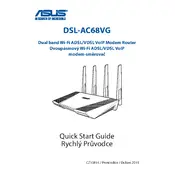
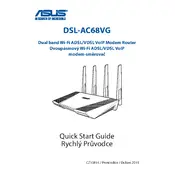
To set up your ASUS DSL-AC68VG Router, connect the router to your modem using an Ethernet cable, power on the router, and connect your computer to the router's Wi-Fi network. Open a web browser and type "http://router.asus.com" to access the web interface. Follow the Quick Internet Setup (QIS) wizard to configure your Internet connection and wireless settings.
If you forget your ASUS DSL-AC68VG Router's login password, you can reset the router to its factory settings. Locate the reset button on the router, press and hold it for about 10 seconds until the power LED blinks. This will reset the login credentials to the default (admin/admin).
To update the firmware, log in to the router's web interface, go to the "Administration" tab, and select "Firmware Upgrade." Click "Check" to see if a new firmware version is available. If there is, download and install the update. Ensure the power is not interrupted during the update process.
Weak Wi-Fi signals can be due to interference, physical obstructions, or distance. Try changing the Wi-Fi channel in the router settings, moving the router to a more central location, or reducing the number of physical barriers between the router and your devices.
Log in to the router's web interface, navigate to the "Guest Network" tab, and enable the guest network. Set a network name (SSID) and password, and configure any additional settings such as access time restrictions or bandwidth limits.
To secure your router, change the default login credentials, enable WPA3 encryption for Wi-Fi, disable WPS, update the firmware regularly, and use a strong, unique password for your Wi-Fi network. Consider enabling the router's built-in firewall and disabling remote management if not needed.
To prioritize devices, log in to the router's web interface and go to the "Adaptive QoS" section. Enable QoS and add the devices you want to prioritize to the device priority list. You can set specific bandwidth limits or priorities for these devices.
To perform a factory reset, press and hold the reset button on the back of the router for about 10 seconds until the power LED starts blinking. Alternatively, you can log in to the web interface, navigate to "Administration" > "Restore/Save/Upload Setting," and select "Restore" to factory default.
Yes, the ASUS DSL-AC68VG Router can be used as a repeater. Access the web interface, go to "Advanced Settings" > "Wireless" > "Bridge," and set the operation mode to repeater. Follow the configuration steps to connect it to your main router's network.
If your router is not connecting to the internet, check your modem connection and ensure all cables are securely connected. Verify your ISP credentials and settings in the router's web interface. Restart both the modem and router. If the problem persists, contact your ISP for further assistance.