ASUS Designo Curve MX38VC User Manual
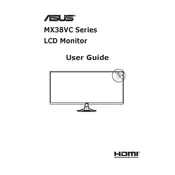
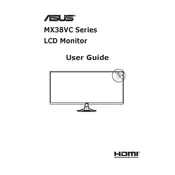
To connect the ASUS Designo Curve MX38VC to a MacBook Pro, use a USB-C cable. Simply plug one end into the monitor's USB-C port and the other into the MacBook Pro. Ensure the monitor is set to the correct input source.
If the monitor is not displaying an image, check the connection cables, ensure the correct input source is selected, and verify that the monitor is powered on. If the issue persists, try connecting to a different device to rule out device-specific problems.
To clean the screen, use a microfiber cloth slightly dampened with water. Avoid using any chemical cleaners or spraying liquid directly onto the screen to prevent damage.
Yes, you can adjust the color settings using the monitor's on-screen display (OSD) menu. Use the buttons on the bottom bezel to navigate to the color settings and adjust according to your preference.
Yes, the ASUS Designo Curve MX38VC can charge laptops up to 60W via its USB-C port. Ensure that your laptop is compatible with USB-C charging.
To update the firmware, visit the ASUS support website, download the latest firmware for the MX38VC, and follow the provided instructions. You may need a USB drive to transfer the firmware to the monitor.
To enable PiP mode, access the OSD menu, navigate to the Picture settings, and select PiP. Choose the input source for the PiP window and adjust its position and size as needed.
Check the audio output settings on your connected device to ensure the monitor is selected as the audio output. Also, verify that the volume is not muted and that the correct input source is selected on the monitor.
The ASUS Designo Curve MX38VC is VESA mount compatible. You'll need a VESA-compatible wall mount bracket. Remove the stand, attach the bracket to the monitor, and secure it to the wall according to the bracket's instructions.
The recommended resolution for the ASUS Designo Curve MX38VC is 3840 x 1600 at a 75Hz refresh rate. Ensure your connected device supports this resolution and refresh rate for the best performance.