ASUS CS-B User Manual
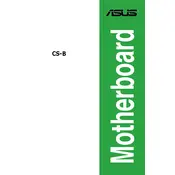
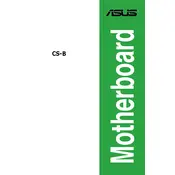
To update the BIOS on the ASUS CS-B motherboard, download the latest BIOS version from the ASUS support website. Save it onto a USB drive, reboot the system, and enter the BIOS setup by pressing the 'Del' key. Use the EZ Flash Tool in the Advanced Mode to select the BIOS file from your USB drive and follow the on-screen instructions to complete the update.
If your ASUS CS-B motherboard does not power on, first check all power connections, including the 24-pin ATX and 8-pin CPU connectors. Ensure the power supply is switched on and functioning. Test with a different power supply if possible. Additionally, remove any non-essential components and reset the CMOS to rule out configuration issues.
To enable XMP profiles on the ASUS CS-B motherboard, enter the BIOS by pressing the 'Del' key during boot. Navigate to the 'Ai Tweaker' tab and look for the 'XMP' option. Set it to 'Profile 1' or 'Profile 2' to enable the respective XMP profile. Save and exit the BIOS to apply the changes.
To clean the ASUS CS-B motherboard, turn off the computer and unplug it from the power source. Use compressed air to gently remove dust from the surface and components. Avoid using any liquid cleaners. For stubborn dirt, use a soft brush to gently dislodge particles. Ensure the motherboard is completely dry before reconnecting power.
If the ASUS CS-B motherboard is not detecting the hard drive, check the SATA cable connections and ensure they are secure. Try using a different SATA port or cable. Verify that the hard drive is powered by checking the power cable connection. Enter the BIOS to ensure the SATA ports are enabled and properly configured.
The ASUS CS-B motherboard supports limited overclocking features. Enter the BIOS setup by pressing the 'Del' key and navigate to the 'Ai Tweaker' section. Adjust the CPU core ratio and voltage settings cautiously. Ensure adequate cooling is in place to prevent overheating during overclocking.
The ASUS CS-B motherboard supports DDR4 memory modules with a maximum capacity of 64GB across 4 DIMM slots. It supports dual-channel architecture and memory speeds of up to 3200 MHz (OC). Refer to the motherboard manual for compatible memory module specifications.
To reset the CMOS on the ASUS CS-B motherboard, turn off the computer and unplug it from the power source. Locate the CMOS battery on the motherboard and remove it for about 5 minutes. Reinsert the battery, reconnect power, and boot the system. This will reset the BIOS to default settings.
Continuous beeping at startup typically indicates a hardware issue. Check the RAM modules and ensure they are seated properly. Verify that all expansion cards are correctly installed. Refer to the ASUS beep code documentation to identify specific error codes and troubleshoot accordingly.
To enable virtualization technology on the ASUS CS-B motherboard, enter the BIOS setup by pressing the 'Del' key during boot. Navigate to the 'Advanced' tab and locate 'Intel Virtualization Technology' or 'AMD-V'. Set it to 'Enabled', save changes, and exit the BIOS.