ASUS CROSSHAIR V FORMULA User Manual
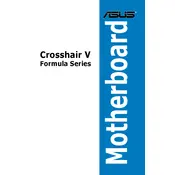
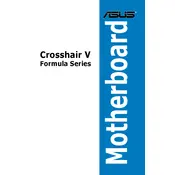
To update the BIOS, download the latest BIOS version from the ASUS support website. Extract the file, save it to a USB drive, and reboot your system. Enter the BIOS setup by pressing the 'Del' key during startup. Use the ASUS EZ Flash Utility in the BIOS to select and update the BIOS using the file on the USB drive.
Check all power connections and ensure RAM, CPU, and GPU are properly seated. Clear the CMOS by removing the battery or using the CMOS jumper. If the system still doesn't boot, try booting with minimal hardware to isolate the issue.
Enter the BIOS setup and navigate to the 'Advanced' tab. Enable RAID mode for the SATA configuration. Save and exit BIOS, then enter the RAID configuration utility during boot by pressing 'Ctrl + F'. Follow the on-screen instructions to create and manage RAID arrays.
The motherboard supports DDR3 RAM. It's recommended to check the QVL (Qualified Vendor List) on the ASUS website for compatible RAM modules to ensure stability and performance.
Enter the BIOS setup by pressing the 'Del' key during startup. Go to the 'Ai Tweaker' section and set 'Ai Overclock Tuner' to 'XMP'. Select the desired XMP profile and save the changes before exiting.
The ASUS CROSSHAIR V FORMULA supports AMD AM3+ CPUs up to the FX-8350, according to the latest BIOS update. Refer to the ASUS CPU support list for detailed compatibility information.
Ensure all USB drivers are up to date. Check the BIOS settings to confirm that USB ports are enabled. Test the ports with different devices and cables. If problems persist, consider resetting the BIOS settings to default and updating the chipset drivers.
Use the ASUS AI Suite software to monitor system temperatures. Alternatively, enter the BIOS and check the 'Monitor' section for real-time temperature readings. Third-party software like HWMonitor can also provide detailed temperature information.
Ensure that case fans are properly installed for intake and exhaust. Keep cables organized to prevent obstruction of airflow. Regularly clean dust filters and components, and consider using high-quality thermal paste for better heat dissipation.
Enter the BIOS setup and navigate to the 'Exit' tab. Select 'Load Optimized Defaults' and confirm the action. Alternatively, you can clear the CMOS by using the dedicated button on the motherboard or adjusting the CMOS jumper.