ASUS CROSSHAIR III FORMULA User Manual
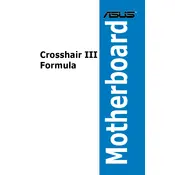
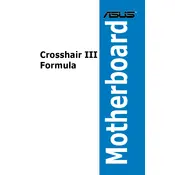
To update the BIOS, download the latest BIOS file from the ASUS support website, save it to a USB drive, and enter the BIOS by pressing 'DEL' during boot. Use the EZ Flash Utility in the BIOS to select the file and update.
Check all power connections, ensure RAM is properly seated, and clear the CMOS. If the issue persists, try booting with minimal hardware to identify faulty components.
Enter the BIOS setup by pressing 'DEL' during startup. Go to the 'AI Tweaker' menu and set the 'AI Overclock Tuner' to 'XMP'. Save and exit the BIOS to apply the changes.
Ensure that the USB ports are enabled in the BIOS. Update chipset drivers from the ASUS website, and check for physical damage. Test with different USB devices to rule out device-specific issues.
Power off the system and unplug it. Locate the CMOS jumper near the battery on the motherboard. Move the jumper from the default position to the reset position, wait a few seconds, and then move it back. Alternatively, remove the CMOS battery for a few minutes.
The ASUS CROSSHAIR III FORMULA does not support M.2 slots directly. You can use an M.2 to PCIe adapter in one of the available PCIe slots to install an M.2 SSD.
Ensure good airflow by using quality case fans. You can configure fan speeds in the BIOS or with ASUS Fan Xpert software. Clean dust from heatsinks and ensure all fans are functioning properly.
Yes, the ASUS CROSSHAIR III FORMULA supports CPU overclocking. Enter the BIOS, go to 'AI Tweaker', and adjust CPU ratios and voltages. Ensure adequate cooling and stability testing after making changes.
Enter the BIOS setup and go to 'Advanced' > 'Onboard Devices Configuration'. Set 'SATA Mode' to 'RAID'. Save and exit, then use the RAID configuration utility during boot to set up your RAID array.
Ensure each RAM module is properly seated and compatible. Test each module individually in different slots to identify a faulty module or slot. Update the BIOS to the latest version if issues persist.