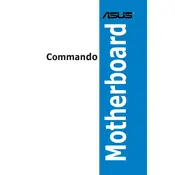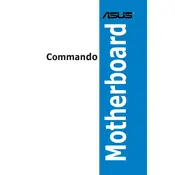-
Product introduction
-
1.1 Welcome!
-
1.2 Package contents
-
1.3 Special features
-
1.3.1 Product highlights
-
1.3.2 Unique features
-
Hardware information
-
2.1 Before you proceed
-
2.2 Motherboard overview
-
2.2.1 Placement direction
-
2.2.2 Screw holes
-
2.2.3 Motherboard layout
-
2.2.4 Layout contents
-
2.3 Central Processing Unit (CPU)
-
2.3.1 Installing the CPU
-
2.3.2 Installing the CPU heatsink and fan
-
2.3.3 Uninstalling the CPU heatsink and fan
-
2.3.4 Installing the optional fan
-
2.4 System memory
-
2.4.1 Overview
-
2.4.2 Memory configurations
-
2.4.3 Installing a DIMM
-
2.4.4 Removing a DIMM
-
2.5 Expansion slots
-
2.5.1 Installing an expansion card
-
2.5.2 Configuring an expansion card
-
2.5.3 Interrupt assignments
-
2.5.4 PCI slots
-
2.5.5 PCI Express x16 slots
-
2.6 Jumper
-
2.7 Audio Card Installation
-
2.8 Connectors
-
2.8.1 Rear panel connectors
-
2.8.2 Internal connectors
-
2.8.3 Onboard switches
-
Powering up
-
3.1 Starting up for the first time
-
3.2 Turning off the computer
-
3.2.1 Using the OS shut down function
-
3.2.2 Using the dual function power switch
-
BIOS setup
-
4.1 Managing and updating your BIOS
-
4.1.1 ASUS Update utility
-
4.1.2 Creating a bootable floppy disk
-
4.1.3 ASUS EZ Flash 2 utility
-
4.1.4 AFUDOS utility
-
4.1.5 ASUS CrashFree BIOS 3 utility
-
4.2 BIOS setup program
-
4.2.1 BIOS menu screen
-
4.2.2 Menu bar
-
4.2.3 Navigation keys
-
4.2.4 Menu items
-
4.2.5 Sub-menu items
-
4.2.6 Configuration fields
-
4.2.7 Pop-up window
-
4.2.8 Scroll bar
-
4.2.9 General help
-
4.3 Main menu
-
4.3.1 System Time [xx:xx:xx]
-
4.3.2 System Date [Day xx/xx/xxxx]
-
4.3.3 Legacy Diskette A [1.44M, 3.5 in.]
-
4.3.4 Language [English]
-
4.3.5 Primary/Secondary/Third/Fourth IDE Master/Slave
-
4.3.6 IDE Configuration
-
4.3.7 System Information
-
4.4 Extreme Tweaker menu
-
4.4.1 AI Tuning [Auto]
-
4.4.2 ASUS C.G.I. [Auto]
-
4.4.3 Static Read Control [Auto]
-
4.4.4 Configure DRAM Timing by SPD [Enabled]
-
4.5 Advanced menu
-
4.5.1 LAN Cable Status
-
4.5.2 USB Configuration
-
4.5.3 CPU Configuration
-
4.5.4 Chipset
-
4.5.5 OnBoard Devices Configuration
-
4.5.6 PCI PnP
-
4.6 Power menu
-
4.6.1 Suspend Mode [Auto]
-
4.6.2 Repost Video on S3 Resume [Disabled]
-
4.6.3 ACPI 2.0 Support [Enabled]
-
4.6.4 ACPI APIC Support [Enabled]
-
4.6.5 APM Configuration
-
4.6.6 Hardware Monitor
-
4.7 Boot menu
-
4.7.1 Boot Device Priority
-
4.7.2 Boot Settings Configuration
-
4.7.3 Security
-
4.8 Tools menu
-
4.8.1 ASUS EZ Flash 2
-
4.8.2 ASUS O.C. Profile
-
4.9 Exit menu
-
Software support
-
5.1 Installing an operating system
-
5.2 Support DVD information
-
5.2.1 Running the support DVD
-
5.2.2 Drivers menu
-
5.2.3 Utilities menu
-
5.2.4 Make Disk menu
-
5.2.5 Manuals menu
-
5.2.6 ASUS Contact information
-
5.2.7 Other information
-
5.3 Software information
-
5.3.1 ASUS MyLogo3
-
5.3.2 SoundMAX High Definition Audio utility
-
5.3.3 ASUS PC Probe II
-
5.3.4 ASUS AI Suite
-
5.3.5 ASUS AI N.O.S.
-
5.3.6 ASUS AI Gear
-
5.3.7 ASUS AI Nap
-
5.3.8 ASUS AI Booster
-
5.3.9 ASUS Q-Fan
-
5.4 RAID configurations
-
5.4.1 Installing Serial ATA hard disks
-
5.4.2 Intel RAID configurations
-
5.5 Creating a RAID driver disk
-
5.5.1 Creating a RAID driver disk without entering the OS
-
5.5.2 Creating a RAID driver disk in Windows
-
CPU features
-
A.1 Intel EM64T
-
A.2 Enhanced Intel SpeedStep Technology (EIST)
-
A.2.1 System requirements
-
A.2.2 Using the EIST
-
A.3 Intel Hyper-Threading Technology
-
Contents
-
Contents
-
Notices
-
Federal Communications Commission Statement
-
Canadian Department of Communications Statement
-
Safety information
-
Electrical safety
-
Operation safety
-
About this guide
-
How this guide is organized
-
Where to find more information
-
Conventions used in this guide
-
Typography
-
Commando specifications summary
-
Commando specifications summary
-
Commando specifications summary
-
Product introduction
-
1.1 Welcome!
-
1.2 Package contents
-
1.3 Special features
-
1.3.1 Product highlights
-
1.3.2 Unique features
-
Hardware information
-
2.1 Before you proceed
-
2.2 Motherboard overview
-
2.2.1 Placement direction
-
2.2.2 Screw holes
-
2.2.3 Motherboard layout
-
2.2.4 Layout contents
-
2.3 Central Processing Unit (CPU)
-
2.3.1 Installing the CPU
-
2.3.2 Installing the CPU heatsink and fan
-
2.3.3 Uninstalling the CPU heatsink and fan
-
2.3.4 Installing the optional fan
-
2.4 System memory
-
2.4.1 Overview
-
2.4.2 Memory configurations
-
Commando Motherboard Qualified Vendors Lists (QVL)DDR2-800 MHz capability
-
Commando Motherboard Qualified Vendors Lists (QVL)DDR2-667 MHz capability
-
Commando Motherboard Qualified Vendors Lists (QVL)DDR2-533 MHz capability
-
2.4.3 Installing a DIMM
-
2.4.4 Removing a DIMM
-
2.5 Expansion slots
-
2.5.1 Installing an expansion card
-
2.5.2 Configuring an expansion card
-
2.5.3 Interrupt assignments
-
2.5.4 PCI slots
-
2.5.5 PCI Express x16 slots
-
2.6 Jumper
-
2.7 Audio Card Installation
-
2.8 Connectors
-
2.8.1 Rear panel connectors
-
2.8.2 Internal connectors
-
2.8.3 Onboard switches
-
Powering up
-
3.1 Starting up for the first time
-
3.2 Turning off the computer
-
3.2.1 Using the OS shut down function
-
3.2.2 Using the dual function power switch
-
BIOS setup
-
4.1 Managing and updating your BIOS
-
4.1.1 ASUS Update utility
-
4.1.2 Creating a bootable floppy disk
-
4.1.3 ASUS EZ Flash 2 utility
-
4.1.4 AFUDOS utility
-
4.1.5 ASUS CrashFree BIOS 3 utility
-
4.2 BIOS setup program
-
4.2.1 BIOS menu screen
-
4.2.2 Menu bar
-
4.2.3 Navigation keys
-
4.2.4 Menu items
-
4.2.5 Sub-menu items
-
4.2.6 Configuration fields
-
4.2.7 Pop-up window
-
4.2.8 Scroll bar
-
4.2.9 General help
-
4.3 Main menu
-
4.3.1 System Time [xx:xx:xx]
-
4.3.2 System Date [Day xx/xx/xxxx]
-
4.3.3 Legacy Diskette A [1.44M, 3.5 in.]
-
4.3.4 Language [English]
-
4.3.5 Primary/Secondary/Third/Fourth IDE Master/Slave
-
4.3.6 IDE Configuration
-
4.3.7 System Information
-
4.4 Extreme Tweaker menu
-
4.4.1 AI Tuning [Auto]
-
4.4.2 ASUS C.G.I. [Auto]
-
4.4.3 Static Read Control [Auto]
-
4.4.4 Configure DRAM Timing by SPD [Enabled]
-
4.5 Advanced menu
-
4.5.1 LAN Cable Status
-
4.5.2 USB Configuration
-
4.5.3 CPU Configuration
-
4.5.4 Chipset
-
4.5.5 OnBoard Devices Configuration
-
4.5.6 PCI PnP
-
4.6 Power menu
-
4.6.1 Suspend Mode [Auto]
-
4.6.2 Repost Video on S3 Resume [Disabled]
-
4.6.3 ACPI 2.0 Support [Enabled]
-
4.6.4 ACPI APIC Support [Enabled]
-
4.6.5 APM Configuration
-
4.6.6 Hardware Monitor
-
4.7 Boot menu
-
4.7.1 Boot Device Priority
-
4.7.2 Boot Settings Configuration
-
4.7.3 Security
-
4.8 Tools menu
-
4.8.1 ASUS EZ Flash 2
-
4.8.2 ASUS O.C. Profile
-
4.9 Exit menu
-
Software support
-
5.1 Installing an operating system
-
5.2 Support DVD information
-
5.2.1 Running the support DVD
-
5.2.2 Drivers menu
-
5.2.3 Utilities menu
-
5.2.4 Make Disk menu
-
5.2.5 Manuals menu
-
5.2.6 ASUS Contact information
-
5.2.7 Other information
-
5.3 Software information
-
5.3.1 ASUS MyLogo3
-
5.3.2 SoundMAX High Definition Audio utility
-
Audio Setup Wizard
-
Jack configuration
-
Adjust microphone volume
-
Adjust speaker volume
-
Audio preferences
-
5.3.3 ASUS PC Probe II
-
5.3.4 ASUS AI Suite
-
5.3.5 ASUS AI N.O.S.
-
5.3.6 ASUS AI Gear
-
5.3.7 ASUS AI Nap
-
5.3.8 ASUS AI Booster
-
5.3.9 ASUS Q-Fan
-
5.4 RAID configurations
-
5.4.1 Installing Serial ATA hard disks
-
5.4.2 Intel RAID configurations
-
5.5 Creating a RAID driver disk
-
5.5.1 Creating a RAID driver disk without entering the OS
-
5.5.2 Creating a RAID driver disk in Windows
-
CPU features
-
A.1 Intel EM64T
-
Using the Intel EM64T feature
-
A.2 Enhanced Intel SpeedStep Technology (EIST)
-
A.2.1 System requirements
-
A.2.2 Using the EIST
-
A.3 Intel Hyper-Threading Technology
-
Using the Hyper-Threading Technology
-
2.1 Before you proceed
-
2.2 Motherboard overview
-
2.3 Central Processing Unit (CPU)
-
2.4 System memory
-
2.5 Expansion slots
-
2.6 Jumper
-
2.7 Connectors
-
5.1 Installing an operating system
-
5.2 Support CD information
-
5.3 Software information
-
5.4 RAID configurations
-
5.5 Creating a RAID/SATA driver disk