ASUS Chromebox CN62 User Manual
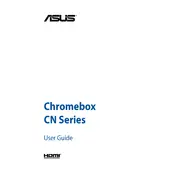
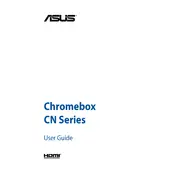
To perform a factory reset on your ASUS Chromebox CN62, go to Settings > Advanced > Reset settings > Powerwash. Follow the on-screen instructions to complete the process.
Ensure the power cable is securely connected and the outlet is working. Try a different power outlet or cable if possible. If the issue persists, contact ASUS support.
Click on the network icon at the bottom right of the screen, select your Wi-Fi network, and enter the password if prompted.
Your ASUS Chromebox CN62 automatically checks for updates. To manually check, go to Settings > About Chrome OS > Check for updates.
Ensure you have the latest updates installed. Close unnecessary tabs and apps, and consider restarting the device. For persistent issues, perform a Powerwash.
Go to Settings > Bluetooth and ensure Bluetooth is turned on. Put your device in pairing mode, then select it from the list of available devices.
The ASUS Chromebox CN62 includes HDMI, DisplayPort, USB 3.0 ports, an SD card reader, and an Ethernet port.
Connect one monitor via HDMI and another via DisplayPort. Then, go to Settings > Device > Displays to configure the display settings.
Enable automatic updates, use strong passwords, activate two-factor authentication, and consider using a VPN for secure browsing.
Regularly dust the exterior using a soft, dry cloth. Ensure vents are clear of obstructions. Avoid using liquid cleaners directly on the device.