ASUS Chromebook Flip C302 User Manual
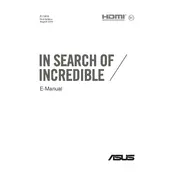
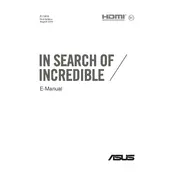
To perform a factory reset on your ASUS Chromebook Flip C302, go to Settings > Advanced > Reset settings. Click on "Powerwash" and then "Restart." Follow the on-screen instructions to complete the reset.
First, ensure the device is charged. Try pressing the power button for at least 10 seconds. If it still doesn't turn on, perform a hard reset by pressing the Refresh key and the Power button together for 10 seconds.
To extend battery life, lower the screen brightness, close unused apps and tabs, disable Bluetooth and Wi-Fi when not in use, and use the "Battery Saver" feature.
Your Chromebook automatically checks for updates. To manually check, go to Settings > About Chrome OS > Check for updates. Follow the prompts to install any available updates.
To connect to a printer, ensure the printer is on the same Wi-Fi network. Go to Settings > Advanced > Printing > Printers and click "Add Printer." Follow the instructions to complete the setup.
Restart your Chromebook first. If the issue persists, perform a hard reset by pressing the Refresh key and the Power button together for 10 seconds. If necessary, check for OS updates.
For Google apps like Docs, enable offline mode by going to the app's settings and turning on "Offline" access. For other apps, check their specific settings for offline capabilities.
Yes, you can install Android apps from the Google Play Store. Open the Play Store app, search for the app you need, and click "Install" to download it to your Chromebook.
Regularly restart your device, keep the operating system up-to-date, clear unnecessary files and cache, and limit the number of extensions and apps running simultaneously.
To connect a Bluetooth device, go to Settings > Bluetooth and ensure it is turned on. Click "Pair new device" and select your Bluetooth device from the list. Follow the instructions to complete pairing.