ASUS Chromebook Detachable CZ1 (CZ1000) User Manual
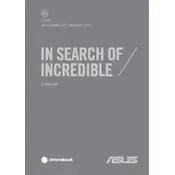
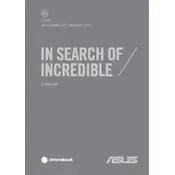
To factory reset your ASUS Chromebook Detachable CZ1, go to Settings > Advanced > Reset settings. Click on 'Powerwash' and then 'Restart'. Follow the on-screen instructions to complete the process.
If your Chromebook is not charging, check the power adapter and cable for damage. Ensure the charger is properly connected to both the power outlet and the device. Try using a different power outlet or charger if possible.
To enable the on-screen keyboard, go to Settings > Advanced > Accessibility. Under 'Manage accessibility features', toggle on 'Enable on-screen keyboard'.
To take a screenshot, press the 'Ctrl' key and the 'Show windows' key (which looks like a rectangle with lines beside it) simultaneously. For a partial screenshot, press 'Ctrl' + 'Shift' + 'Show windows', then click and drag to select the area.
Use a microfiber cloth slightly dampened with water or a screen-cleaning solution. Gently wipe the screen in circular motions. Avoid using paper towels or rough fabrics that could scratch the screen.
To improve battery life, reduce screen brightness, close unused tabs and apps, disable Bluetooth and Wi-Fi when not needed, and use the 'Battery Saver' mode available in the settings.
Clear your browser cache, close unnecessary tabs, and remove any unused extensions. Restart your Chromebook regularly and ensure your system is updated to the latest version.
Yes, you can use Android apps on your ASUS Chromebook CZ1. Open the Google Play Store from your app launcher, browse or search for apps, and install them directly onto your Chromebook.
Click on the status area at the bottom right of your screen, select 'No network' or the Wi-Fi icon, and choose your network from the list. Enter the network password if prompted and click 'Connect'.
To check for updates, go to Settings > About Chrome OS > Check for updates. Your Chromebook will automatically download and install any available updates.