ASUS Chromebook C423 User Manual
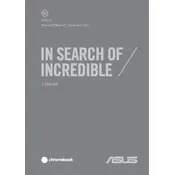
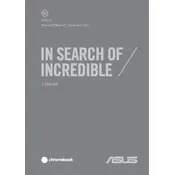
To perform a factory reset on your ASUS Chromebook C423, go to Settings > Advanced > Reset settings. Click on "Powerwash" and then "Restart". Follow the on-screen instructions to complete the reset process.
First, ensure your Chromebook is charged by connecting it to a power source. If it still won't turn on, perform a hard reset by pressing and holding the Refresh button and then tapping the Power button. Release both buttons and see if the Chromebook starts.
To optimize battery life, reduce screen brightness, close unnecessary apps and tabs, and disable Bluetooth and Wi-Fi when not in use. Regularly update Chrome OS for the latest battery optimizations.
To connect to a printer, ensure your printer is on the same Wi-Fi network as your Chromebook. Go to Settings > Advanced > Printing > Printers. Click on "Add Printer" and follow the instructions to set up your printer.
Clear cache and cookies from the browser, close unused tabs and applications, and check for any pending Chrome OS updates. A restart can also help in improving performance.
To take a screenshot, press and hold the Ctrl key and then press the Show Windows key (the key with a rectangle and two lines). This will capture the entire screen.
To update Chrome OS, go to Settings > About Chrome OS > Check for updates. If an update is available, it will automatically download and install. Restart your Chromebook to complete the update process.
Check and remove any debris from the keyboard. Restart the Chromebook and test the keyboard in guest mode. If the issue persists, perform a powerwash. If none of these steps work, contact ASUS support for further assistance.
To enable offline mode, open the Google Drive app while online and right-click on the files you want to access offline. Select "Available offline". These files will sync and be accessible without an internet connection.
The ASUS Chromebook C423 supports expandable storage via the microSD card slot. Insert a microSD card to increase your storage capacity for files and media.