ASUS Chromebit (CS10) User Manual
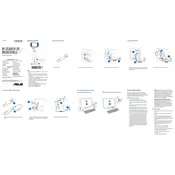
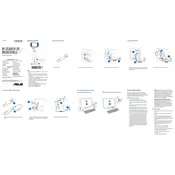
To set up your ASUS Chromebit, plug it into an HDMI port on your monitor or TV. Connect the included power adapter to the Chromebit and a power source. Then, switch the input source on your display to the correct HDMI port. Follow the on-screen instructions to connect to Wi-Fi and sign in with your Google account.
First, ensure the power adapter is securely connected to both the Chromebit and a working power outlet. Try a different power outlet if possible. If the device still doesn't turn on, perform a hard reset by holding the power button for at least 10 seconds.
To connect a Bluetooth keyboard and mouse, go to the status area in the bottom right corner of the screen and select Bluetooth. Ensure Bluetooth is enabled, then put your keyboard and mouse into pairing mode. Select the devices from the list of available Bluetooth devices and follow any additional instructions to complete the pairing.
Your Chromebit automatically checks for updates and installs them. However, you can manually check by going to 'Settings' > 'About Chrome OS' > 'Check for updates'. If an update is available, it will begin downloading automatically.
To clean your Chromebit, first power it down and unplug all cables. Use a soft, lint-free cloth slightly dampened with water or a mild cleaning solution. Gently wipe the exterior surfaces of the device. Avoid getting moisture into any openings.
Performing a factory reset will erase all data on your Chromebit. To reset, go to 'Settings' > 'Advanced' > 'Powerwash'. Click 'Powerwash' and follow the on-screen instructions to complete the reset process.
Yes, you can use an HDMI to VGA or HDMI to DVI adapter to connect the Chromebit to displays that do not have an HDMI port. Ensure the adapter is compatible and supports audio if needed.
To improve Wi-Fi connection, ensure your Chromebit is within range of the router without obstructions. You can also try restarting the router, changing the Wi-Fi channel, or connecting to a 5GHz band if available.
Yes, you can use external storage such as USB flash drives and external hard drives. Simply plug the storage device into the USB port on the Chromebit, and it should appear in the Files app.
Unfortunately, the ASUS Chromebit only supports one display output at a time, as it has a single HDMI port. You cannot extend the display to multiple monitors.