ASUS CERBERUS MECH RGB User Manual
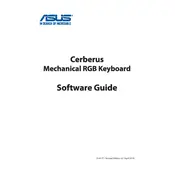
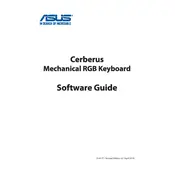
To customize the RGB lighting, install the ASUS Cerberus software from the official website. Once installed, you can create and save different lighting profiles, adjust brightness, and select from various lighting effects.
First, ensure that the keyboard is properly connected to your computer. Try using a different USB port. If the issue persists, uninstall and reinstall the keyboard drivers. If the problem continues, contact ASUS support for further assistance.
To perform a factory reset, unplug the keyboard, hold down the 'Esc' key, and reconnect the keyboard to the USB port while holding the key. Release 'Esc' after a few seconds to complete the reset.
Yes, the ASUS CERBERUS MECH RGB Keyboard can be used with a Mac. However, the dedicated software for customizing RGB lighting and key functions is only available for Windows, which may limit customization options on macOS.
Regularly clean your keyboard by gently removing dust and debris with compressed air. Use a damp cloth to clean the keycaps. Avoid liquid spills and regularly check for firmware updates to ensure optimal performance.
Visit the ASUS support website to download the latest firmware updates. Follow the instructions provided in the download package to update your keyboard’s firmware. Ensure that the keyboard remains connected during the update process.
Check if the ASUS Cerberus software is installed and running. Ensure that the lighting settings are correctly configured. If the issue persists, update the software and firmware. Restart your computer to see if the problem resolves.
Open the ASUS Cerberus software and navigate to the macro settings. Record your desired key sequence and assign it to a specific key. Save the profile to activate the macro function on your keyboard.
Yes, the ASUS Cerberus software allows you to disable the Windows key to prevent accidental interruptions during gaming. Access the software and toggle the Windows key lock feature as needed.
The ASUS CERBERUS MECH RGB Keyboard typically comes with a one-year warranty. However, verify the warranty duration with your retailer or ASUS support as it may vary by region.