ASUS CB1500CNA User Manual
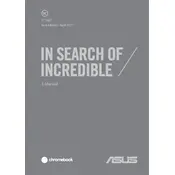
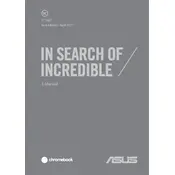
To connect your ASUS CB1500CNA to a WiFi network, click on the WiFi icon in the system tray, select the desired network from the list, and enter the password if prompted.
First, ensure that the touchpad is not disabled by pressing the function key (Fn) and the corresponding touchpad key (usually F6 or F9). If the touchpad still doesn't work, try updating the touchpad driver via Device Manager.
To extend battery life, reduce screen brightness, close unnecessary applications, and enable battery saver mode. Also, adjust power settings to optimize battery usage.
Use a microfiber cloth slightly dampened with water or a specific screen cleaning solution. Gently wipe the screen, avoiding excessive pressure and harsh chemicals.
To perform a factory reset, go to Settings > System > Recovery, and select 'Reset this PC'. Choose 'Remove everything' for a full reset, and follow the on-screen instructions.
Ensure the battery is charged by connecting the laptop to a power source. If it still doesn't turn on, try a hard reset by holding the power button for 15 seconds. If the problem persists, seek technical support.
Visit the ASUS support website to download the latest BIOS update file. Then, during boot, enter the BIOS setup by pressing F2 and navigate to the BIOS update section to install the update.
The ASUS CB1500CNA typically comes with soldered RAM, meaning it cannot be upgraded. Check your specific model's specifications to confirm.
To toggle the keyboard backlight, use the function key (Fn) combined with the backlight key (usually F3 or F4) to adjust brightness or turn it off.
Start by closing unused applications and browser tabs. Run a virus scan and clear temporary files. Check for software updates and consider performing a disk cleanup or defragmentation.