ASUS CAX21 User Manual
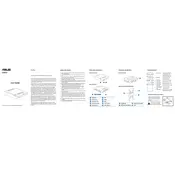
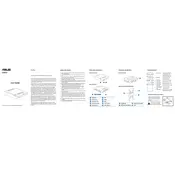
To set up the ASUS CAX21 Server, first, ensure all hardware components are securely connected. Next, connect the server to a reliable power source and network. Then power on the server and access the BIOS to configure boot settings and RAID configurations as necessary. Finally, install the desired operating system.
Download the latest firmware update from the ASUS support website. Transfer the update file to a USB drive, and insert it into the server. Reboot the server and enter the BIOS setup. Navigate to the firmware update section and follow the on-screen instructions to complete the update.
First, check all cable connections and ensure the power supply is working. Verify that the memory modules and storage devices are properly seated. Listen for any beep codes and refer to the manual for error code explanations. If issues persist, consider resetting the BIOS to default settings.
Enter the BIOS setup during boot and navigate to the RAID configuration utility. Select the drives you wish to include in the RAID array, choose the desired RAID level, and follow the prompts to create the RAID setup. Save the configuration and exit the BIOS.
Perform regular maintenance every 3-6 months. This includes cleaning dust from components, checking for firmware updates, verifying system logs for errors, testing UPS functionality, and ensuring backup systems are operational.
Use ASUS Control Center software to monitor system performance, including CPU, memory, and storage usage. Additionally, check network throughput and other hardware health indicators available in the software.
Ensure all fans are operational and dust-free. Check that the server is placed in a well-ventilated area. Consider upgrading cooling solutions if necessary. Monitor temperature readings through BIOS or monitoring software, and replace thermal paste on CPUs if needed.
Configure the Integrated BMC (Baseboard Management Controller) by accessing the BIOS setup. Enable the BMC and configure network settings. Use ASUS's remote management software to connect to the server remotely and manage server operations through a web interface.
Network connectivity issues may be caused by incorrect network settings, faulty cables, or misconfigured routers/switches. Check all physical connections and verify network configuration in the server's operating system. Consider testing with different network cables or ports.
Power down the server and remove the faulty drive. Insert a new drive into the same bay and ensure it is securely connected. Power on the server and access the RAID configuration utility to rebuild the RAID array if applicable.