ASUS C8HM70-I User Manual
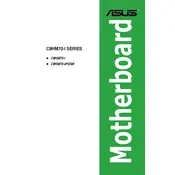
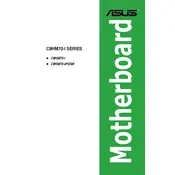
To update the BIOS on the ASUS C8HM70-I motherboard, download the latest BIOS file from the ASUS support website. Copy it to a USB drive, enter the BIOS setup during boot by pressing the 'DEL' key, and use the EZ Flash utility to update the BIOS.
Check if all power cables are connected properly, ensure the RAM is seated correctly, and clear the CMOS. If the problem persists, test with minimal hardware to rule out faulty components.
To reset the CMOS, turn off the computer and unplug it. Locate the CMOS jumper on the motherboard, move the jumper from its default position to the reset position for a few seconds, and then return it to its original position.
The ASUS C8HM70-I motherboard supports a maximum of 16GB of DDR3 RAM, with two slots allowing for up to 8GB per slot.
Refer to the motherboard manual for the front panel connector layout. Connect the power switch, reset switch, power LED, and HDD LED according to the pin layout specified in the manual.
The ASUS C8HM70-I motherboard does not have an M.2 slot. You can use a SATA SSD or install an M.2 SSD using a PCIe adapter if necessary.
Enter the BIOS setup by pressing the 'DEL' key during boot. Navigate to the 'Advanced' tab and locate the 'Intel Virtualization Technology' option. Set it to 'Enabled' to enable virtualization.
Ensure proper airflow in the case, check that all fans are functioning, and clean dust from the heatsinks and fans. Consider reapplying thermal paste on the CPU if the issue persists.
Upgrade the RAM to higher capacity or faster speed, use an SSD for faster data access, and ensure all drivers and BIOS are up to date for optimal performance.
The ASUS C8HM70-I motherboard supports various versions of Windows, including Windows 7, 8, and 10, as well as several Linux distributions. Check the ASUS website for specific driver support.