ASUS C60M1-I User Manual
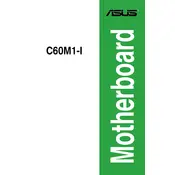
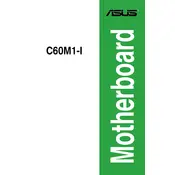
To install the ASUS C60M1-I motherboard, first ensure the power supply is turned off. Align the motherboard with the standoff screws in the case, and secure it using screws in the designated holes. Connect the power cables, CPU fan, and other necessary components.
Check the power connections to the motherboard and ensure they are secure. Verify that the power supply is functioning. Inspect for any short circuits or loose components. If the problem persists, reset the CMOS by removing the battery for a few minutes.
To update the BIOS, download the latest BIOS version from the ASUS support site. Save it to a USB drive. Enter the BIOS setup during boot by pressing the DEL key, then use the EZ Flash utility to update the BIOS from the USB drive.
The ASUS C60M1-I motherboard supports DDR3 memory modules. It is recommended to check the ASUS QVL list for compatible RAM to ensure optimal performance and stability.
Ensure that the CPU cooler is properly installed and functioning. Check for dust buildup in the heatsink and fans, and clean them if necessary. Improve airflow in the case by managing cables and adding additional fans if needed.
The ASUS C60M1-I motherboard does not have an M.2 slot. However, you can use a PCIe adapter card to install an M.2 SSD if necessary.
Refer to the motherboard manual for the front panel header layout. Connect the power switch, reset switch, HDD LED, and power LED connectors to the corresponding pins. Ensure that the positive and negative leads are correctly aligned.
Enter the BIOS setup by pressing the DEL key during boot. Navigate to the 'Advanced' tab and find the 'CPU Configuration' section. Enable the 'Intel Virtualization Technology' option, then save and exit the BIOS.
Ensure that the audio drivers are correctly installed. Check the BIOS settings to confirm that onboard audio is enabled. Verify the audio output device settings in the operating system. If issues persist, try updating the audio drivers from the ASUS website.
To reset the BIOS settings, enter the BIOS setup by pressing the DEL key during boot. Navigate to the 'Exit' tab and select 'Load Setup Defaults'. Confirm the action, then save and exit the BIOS.