ASUS BX430UA User Manual
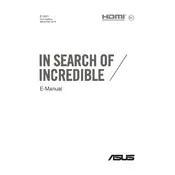
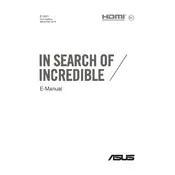
To perform a factory reset on your ASUS BX430UA, restart your laptop and press 'F9' during boot-up. Follow the on-screen instructions to reset your laptop to factory settings. Ensure to back up your data beforehand.
If your laptop won't turn on, check the power adapter and outlet. Try a hard reset by holding the power button for 15 seconds. If the issue persists, consider checking the RAM or contacting ASUS support.
Visit the ASUS support website and download the latest BIOS update for your model. Follow the instructions carefully, ensuring your laptop is connected to a reliable power source during the update process.
Use a can of compressed air to remove dust and debris from the keyboard. For deeper cleaning, lightly dampen a microfiber cloth with isopropyl alcohol and gently wipe the keys. Avoid excess moisture.
Ensure that the laptop's vents are not blocked. Use a cooling pad to improve airflow. Check for dust buildup in vents and clean if necessary. Also, consider updating your BIOS and drivers to the latest versions.
To extend battery life, reduce screen brightness, disable unnecessary background apps, and use power-saving settings. Regularly calibrate the battery and avoid exposing the laptop to extreme temperatures.
Turn off the laptop and remove the power adapter. Open the back panel using a screwdriver. Carefully insert the new RAM module into the slot and reassemble the laptop. Ensure compatibility before purchasing RAM.
Connect your laptop to the external monitor using an HDMI cable. Press 'Windows + P' to open the projection options and select your desired display mode (e.g., Duplicate, Extend).
Yes, you can replace the hard drive with an SSD for improved performance. Ensure the SSD is compatible with your laptop, back up your data, and follow the manufacturer's instructions for installation.
Your laptop may be running slow due to background applications, insufficient RAM, or a cluttered hard drive. Close unnecessary programs, consider a RAM upgrade, and clean up your disk using built-in tools like Disk Cleanup.