ASUS Blitz Formula (Special Edition) User Manual
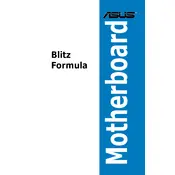
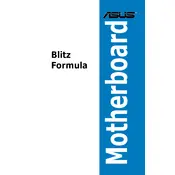
To install the ASUS Blitz Formula motherboard, start by grounding yourself to prevent static damage. Align the motherboard with the case's standoffs and secure it using screws. Connect the necessary power cables and attach additional components like RAM, CPU, and storage devices. Ensure all connections are secure before powering on the system.
First, check that the power supply is switched on and functioning. Ensure that all power connectors, especially the 24-pin and 8-pin CPU power connectors, are properly seated. Verify that the power button connections to the motherboard are correct. If issues persist, try resetting the CMOS or testing with a different power supply.
To update the BIOS, download the latest BIOS version from the ASUS support website. Save it onto a USB drive. Enter the BIOS setup by pressing the DEL key during boot. Navigate to 'EZ Flash Utility', select the BIOS file from the USB drive, and follow the on-screen instructions to complete the update.
The ASUS Blitz Formula supports DDR2 RAM with speeds up to 1066 MHz. It can accommodate a maximum of 8GB across 4 DIMM slots. Ensure the RAM modules are non-ECC and unbuffered for compatibility.
Ensure that the CPU fan and any additional case fans are functioning properly. Clean dust from the heatsinks and fans. Consider reapplying thermal paste to the CPU if necessary. Ensure proper airflow within the case and that all vents are unobstructed.
The ASUS Blitz Formula does not have M.2 slots as it predates this technology. You can use M.2 drives with an adapter in a PCIe slot, but ensure compatibility with the adapter and potential BIOS limitations.
To reset the CMOS, power down the system and unplug it. Locate the CMOS battery on the motherboard and remove it for about 5 minutes. Alternatively, use the CMOS jumper to clear the settings. Reinsert the battery or reposition the jumper and then power on the system.
Check the audio cable connections to ensure they are secure. Verify that the audio device is selected as the default playback device in the operating system. Update the audio drivers from the ASUS support site. If using a separate sound card, ensure it is properly seated and recognized by the BIOS.
Enter the BIOS setup by pressing DEL during boot. Navigate to the 'Advanced' settings and find the 'SATA Configuration' or 'Storage Configuration'. Set the mode to RAID. Save the settings and exit. During reboot, enter the RAID configuration utility to set up your RAID array.
The ASUS Blitz Formula supports Intel Core 2 Quad, Core 2 Extreme, Core 2 Duo, Pentium, and Celeron processors on the LGA 775 socket. Refer to the ASUS CPU support list for the latest compatible CPUs and required BIOS versions.