ASUS Blitz Extreme User Manual
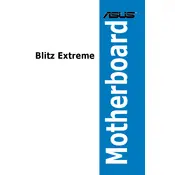
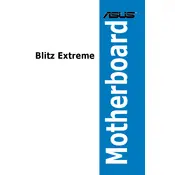
To update the BIOS on your ASUS Blitz Extreme Motherboard, visit the ASUS support website to download the latest BIOS file. Copy it to a USB drive, restart your computer, enter the BIOS setup by pressing the DEL key during boot, navigate to 'Tools', and select 'EZ Flash Utility'. Follow the on-screen instructions to complete the update.
If your system won't boot after a BIOS update, try resetting the CMOS. Turn off your computer, unplug the power cord, and remove the CMOS battery for a few minutes. Reinsert the battery, plug in the power cord, and attempt to boot again. This will reset the BIOS settings to default.
Ensure that your RAM is properly seated in the correct slots and is compatible with the motherboard specifications. Check the ASUS QVL (Qualified Vendor List) for compatible RAM models. You may also test each RAM module individually to identify any faulty modules.
The ASUS Blitz Extreme Motherboard supports various cooling solutions, including air and liquid cooling. For optimal performance, consider using high-quality thermal paste and ensuring adequate airflow in your case. Liquid cooling systems can provide enhanced thermal management for overclocking scenarios.
To enable XMP profiles, enter the BIOS setup by pressing the DEL key during boot. Navigate to the 'AI Tweaker' section and set 'Ai Overclock Tuner' to 'XMP'. Select the desired XMP profile from the list to apply the optimized RAM settings.
The ASUS Blitz Extreme Motherboard supports NVMe SSDs through PCIe slots. You will need an NVMe to PCIe adapter card to install the NVMe SSD, as the motherboard does not have a dedicated M.2 slot. Ensure your BIOS is updated for full compatibility.
If your ASUS Blitz Extreme is overheating, check that all fans are functioning and properly connected. Clean any dust from the heatsinks and fans. Consider reapplying thermal paste to the CPU and ensure your case has adequate ventilation. If necessary, upgrade your cooling solution.
To configure RAID, enter the BIOS setup and navigate to the 'Advanced' menu. Set 'SATA Mode Selection' to 'RAID'. Save and exit the BIOS, then enter the RAID configuration utility by pressing the designated key during boot. Follow the instructions to set up your desired RAID configuration.
The ASUS Blitz Extreme Motherboard supports Intel Core 2 Extreme, Core 2 Quad, and Core 2 Duo processors. For a complete list, check the CPU support section on the ASUS website to ensure compatibility with your chosen CPU model.
To improve network performance, ensure that you have the latest network drivers installed. Use a wired connection for the most stable performance and configure your router for optimal settings. Additionally, check for any firmware updates for the motherboard's network controller.