ASUS B85M-GAMER User Manual
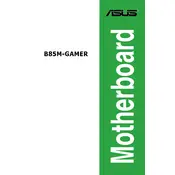
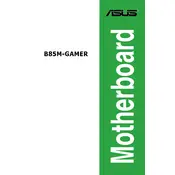
To install the ASUS B85M-GAMER Motherboard, first ensure your PC case is compatible with a micro-ATX form factor. Place the I/O shield into the case's rear panel, align the motherboard with the standoffs, and secure it using screws. Connect the power supply cables, and attach any additional components such as the CPU, RAM, and storage devices.
If your motherboard does not boot, check all power connections, ensure RAM and CPU are properly seated, and verify that there are no short circuits with the case. Try booting with minimal components to isolate the issue, and reset the BIOS by clearing the CMOS.
To update the BIOS, download the latest version from the ASUS support website. Save the BIOS file to a USB drive, restart your system, and enter the BIOS setup by pressing 'DEL' during boot. Use the EZ Flash Utility in the BIOS to select the file from the USB drive and update the BIOS.
Ensure that the SSD is properly connected to a SATA port and that the power cable is secure. Enter the BIOS setup and check if the SSD is detected under the storage devices. If not, try a different SATA port or cable, and ensure the SSD is formatted correctly.
Enter the BIOS setup by pressing 'DEL' during boot. Navigate to the 'AI Tweaker' section and find the 'XMP' option. Enable XMP to allow the motherboard to automatically set the optimal RAM speed and timings. Save and exit the BIOS.
The ASUS B85M-GAMER Motherboard supports a maximum of 32GB of DDR3 RAM across its four DIMM slots. Each slot can accommodate up to 8GB of RAM.
Ensure that the CPU cooler is properly seated and that thermal paste is applied correctly. Check that all fans are operational and that airflow within the case is not obstructed. Clean any dust build-up and consider adding additional cooling solutions if necessary.
To reset the BIOS to default settings, enter the BIOS setup by pressing 'DEL' during boot. Navigate to the 'Exit' menu and select 'Load Setup Defaults'. Confirm the selection and exit the BIOS, allowing the system to reboot with default settings.
The ASUS B85M-GAMER Motherboard features SupremeFX audio technology, providing high-quality sound with a 115dB signal-to-noise ratio (SNR). It supports 8-channel HD audio for an immersive sound experience.
The ASUS B85M-GAMER Motherboard supports integrated graphics with HDMI and DVI-D outputs. To connect multiple monitors, use these ports or install a dedicated graphics card with additional outputs. Configure the display settings in your operating system to extend or duplicate the desktop.