ASUS B85M-G R2.0 User Manual
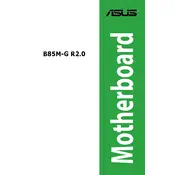
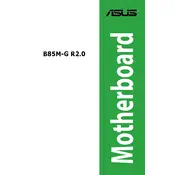
To update the BIOS, download the latest BIOS file from the ASUS support website. Copy the file to a USB drive, restart your computer, and enter the BIOS setup by pressing the 'Del' key during boot. Use the EZ Flash Utility in the BIOS to update the BIOS from the USB drive.
Check if all power cables are connected properly. Ensure RAM and other components are seated firmly. Try resetting the BIOS by removing the CMOS battery for a few minutes. If the problem persists, test the motherboard with minimal components to isolate the issue.
Enter the BIOS setup by pressing the 'Del' key during startup. Navigate to the 'Ai Tweaker' section, find the 'XMP' option, and set it to 'Enabled'. Save your changes and exit the BIOS.
The ASUS B85M-G R2.0 motherboard supports a maximum of 32GB of DDR3 RAM, utilizing 4 RAM slots with up to 8GB per slot.
Refer to the motherboard manual for the pin layout. Connect the power switch, reset switch, HDD LED, and power LED according to the labeled pins on the motherboard's front panel header.
Ensure the audio drivers are up-to-date. Check the audio settings in the BIOS and the operating system. Verify that the speakers or headphones are connected properly. If the issue persists, test with a different audio device.
Enter the BIOS setup by pressing the 'Del' key during boot. Go to the 'Exit' menu and select 'Load Setup Defaults'. Confirm the selection and then save and exit the BIOS.
Ensure that your case has adequate airflow with intake and exhaust fans. Clean dust from the fans and heatsinks regularly. Consider upgrading to a better CPU cooler if temperatures remain high.
Check the BIOS settings to ensure USB functionality is enabled. Update the USB drivers through the device manager. If the issue continues, test with different USB devices or try the ports on another operating system.
The ASUS B85M-G R2.0 does not have an M.2 slot. Use a PCIe to M.2 adapter card and install it in a PCIe slot if you wish to use an M.2 SSD. Ensure compatibility before purchasing an adapter.