ASUS B85M-G PLUS User Manual
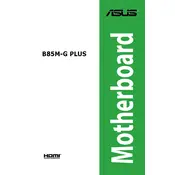
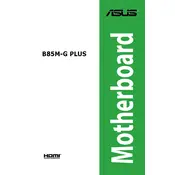
To install the ASUS B85M-G PLUS motherboard, first ensure the PC case is open and ready. Align the motherboard with the standoff screws in the case and gently place the board ensuring the I/O ports fit through the I/O shield. Secure the motherboard with screws in all the designated holes.
The ASUS B85M-G PLUS motherboard supports DDR3 RAM with speeds up to 1600MHz. It has two DIMM slots allowing up to 16GB of total memory capacity.
To update the BIOS, download the latest BIOS version from the ASUS support website. Extract the BIOS file to a USB drive. Enter the BIOS setup by pressing 'Del' during boot, navigate to 'EZ Flash Utility', and follow the instructions to update using the file on the USB drive.
Ensure the SATA cables are securely connected to both the motherboard and the hard drive. Check if the drive is recognized in BIOS. If not, try connecting the drive to a different SATA port or using a different cable to rule out hardware issues.
To reset the CMOS, power off the computer and unplug it. Locate the CMOS jumper on the motherboard. Move the jumper from the default position to the reset position for about 5-10 seconds, then move it back. Alternatively, you can remove the CMOS battery for a similar duration.
Enter the BIOS setup by pressing 'Del' during boot. Go to the 'Ai Tweaker' menu and look for 'XMP'. Enable the XMP profile that matches your RAM's specifications to optimize performance.
The ASUS B85M-G PLUS is not designed primarily for overclocking due to its chipset limitations. However, limited CPU frequency adjustments may be possible within the BIOS settings, but it's not recommended for significant overclocking.
Check the power connections to the motherboard, ensuring the 24-pin ATX and 8-pin CPU power connectors are firmly attached. Verify the power supply is functional and the power switch on the case is connected properly to the motherboard's front panel header.
Refer to the motherboard manual for the front panel header diagram. Connect the power switch, reset switch, power LED, and HDD LED connectors from the case to the corresponding pins on the motherboard’s front panel header.
The ASUS B85M-G PLUS motherboard supports PCIe x16 graphics cards. Most modern GPUs should be compatible, but ensure your power supply can support the GPU’s power requirements and your case has enough clearance for the card.