ASUS B85M-G User Manual
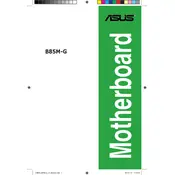
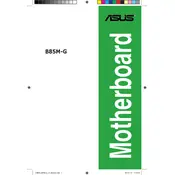
To install the ASUS B85M-G motherboard, first ensure the power is off. Align the motherboard holes with the standoffs in the case. Secure it using screws, making sure the I/O ports fit the back panel. Connect the power supply and peripherals.
The ASUS B85M-G motherboard supports up to 32GB of DDR3 RAM, with four DIMM slots available for memory installation.
To update the BIOS, download the latest BIOS file from the ASUS website. Use a USB drive formatted to FAT32 to copy the file. Reboot the system, enter the BIOS setup, and use the EZ Flash utility to update the BIOS.
Check the power supply connections to the motherboard, ensure the power outlet and power cord are functioning, and verify that all components are properly seated. If problems persist, try clearing the CMOS battery.
Refer to the motherboard manual for the pin layout. Connect the power switch, reset switch, HDD LED, and power LED to the corresponding pins on the motherboard's front panel header.
The ASUS B85M-G does not have an M.2 slot; however, you can use an M.2 SSD with a compatible PCIe adapter card.
Ensure all components are securely installed, check RAM and CPU temperatures, update drivers and BIOS, and run a memory test to detect faulty RAM modules.
Enter the BIOS setup during boot, navigate to the 'AI Tweaker' section, and enable XMP. Select the profile that matches your RAM specifications for optimized performance.
To reset the BIOS, turn off the power, remove the CMOS battery for a few minutes, then reinsert it. Alternatively, use the CLRTC jumper to clear the CMOS settings.
Ensure that the case has good airflow by using quality intake and exhaust fans, clean dust from components regularly, and consider upgrading your CPU cooler if necessary.