ASUS B85M-E R2.0 User Manual
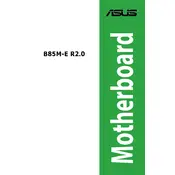
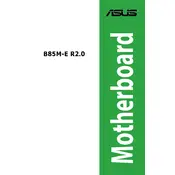
To update the BIOS, download the latest BIOS file from the ASUS support website, save it to a USB drive, reboot the system, and enter the BIOS setup by pressing F2 or Delete. Then, navigate to the 'Tool' menu and select 'ASUS EZ Flash Utility' to update the BIOS from the USB drive.
Ensure that the RAM is compatible with the motherboard, check if it is properly seated in the slot, and try using different slots. If issues persist, test the RAM in another system or use a known good RAM to rule out a faulty module.
To reset the CMOS, turn off the computer and unplug the power cable. Locate the CMOS jumper on the motherboard and move it from the default position 1-2 to 2-3 for about 10 seconds. Return the jumper to the default position, reconnect the power, and turn on the computer.
Check all power connections, ensure that the CPU and RAM are properly installed, and verify that the PSU is working correctly. If problems persist, try to boot with minimal hardware or test the components in another system.
Enter the BIOS setup by pressing F2 or Delete during boot. Navigate to the 'AI Tweaker' section and set the 'XMP' option to 'Profile 1' to enable XMP for compatible RAM modules. Save changes and exit the BIOS.
The ASUS B85M-E R2.0 motherboard supports a maximum of 32GB of DDR3 RAM across four DIMM slots, with each slot supporting up to 8GB.
The ASUS B85M-E R2.0 motherboard does not have an M.2 slot. To use an M.2 SSD, you will need an M.2 to PCIe adapter card.
Refer to the motherboard manual for the front panel header pin layout. Connect the power switch, reset switch, HDD LED, and power LED connectors according to the diagram to ensure proper functionality.
The ASUS B85M-E R2.0 motherboard supports Intel 4th generation Core i7, i5, i3, Pentium, and Celeron processors with an LGA 1150 socket.
Ensure that your case has proper airflow by installing additional case fans if necessary. Consider upgrading the CPU cooler and ensure that thermal paste is applied correctly. Regularly clean dust from the system to maintain efficient cooling.