ASUS B85M-E-BR User Manual
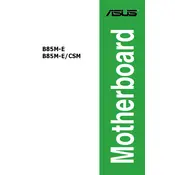
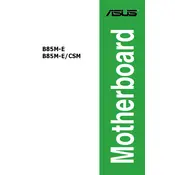
To update the BIOS, download the latest BIOS version from the ASUS support website. Copy the file to a USB drive, enter the BIOS setup by pressing 'Delete' during boot, and use the EZ Flash utility to update.
Ensure that the RAM is properly seated in the slots. Check if the RAM is compatible with the motherboard specifications. Try using different slots or testing the RAM in another system.
Enter the BIOS setup by pressing 'Delete' during startup. Navigate to the 'AI Tweaker' section and set the 'XMP' profile to enable optimal RAM performance.
The ASUS B85M-E-BR motherboard supports up to 32GB of DDR3 RAM across its four memory slots.
Check all power connections to the motherboard. Ensure the power supply is functional and providing adequate power. Test with a different power supply if necessary.
The ASUS B85M-E-BR does not have an M.2 slot. You can use a PCIe adapter to connect an M.2 SSD via a PCIe slot.
To reset the CMOS, locate the CMOS jumper on the motherboard. Move the jumper from the default position to the reset position for a few seconds, then return it to the original position.
Check for any error beeps and refer to the manual for codes. Re-seat all components, including RAM and graphics card. Ensure all cables are connected securely.
Ensure your case has adequate airflow by installing additional fans. Consider using aftermarket CPU coolers and ensure that thermal paste is applied correctly.
Yes, the ASUS B85M-E-BR motherboard is compatible with Windows 10. Ensure you have the latest drivers from the ASUS support website for optimal performance.