ASUS B85-PRO GAMER User Manual
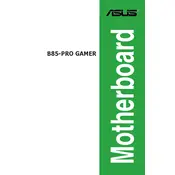
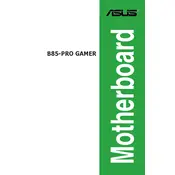
The ASUS B85-PRO GAMER motherboard supports Intel 4th generation Core i7, i5, i3, Pentium, and Celeron processors in the LGA1150 package.
To update the BIOS, download the latest BIOS file from the ASUS support website, save it to a USB drive, and use the EZ Flash utility found in the BIOS setup to perform the update.
The motherboard supports DDR3 memory modules, with speeds of 1600 MHz, 1333 MHz, and 1066 MHz, up to a maximum of 32GB.
Check if the RAM is properly seated, ensure the graphics card is correctly installed, verify PSU connections, and reset the BIOS by removing the CMOS battery for a few minutes.
Enter the BIOS setup, navigate to the AI Tweaker menu, and enable the XMP profile for your RAM to optimize performance.
The motherboard does not have native NVMe support, but you can use an NVMe drive by installing it on a PCIe adapter card. Booting from NVMe may require BIOS modification.
Enter BIOS setup during boot by pressing the DEL key, then go to the Exit menu and select 'Load Setup Defaults' to reset the BIOS settings.
The motherboard features HDMI, DVI-D, and VGA outputs, allowing connection to various display types.
Ensure USB drivers are correctly installed, check the BIOS settings to confirm USB ports are enabled, and verify physical connections on the motherboard.
Check all power connections, ensure RAM and CPU are correctly seated, test with minimal components, and clear the CMOS to reset BIOS settings.