ASUS B75M-A User Manual
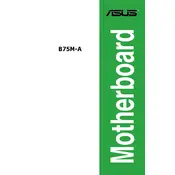
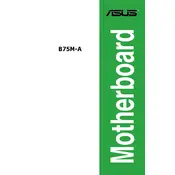
To install the ASUS B75M-A motherboard, first ensure that the case supports mATX form factors. Secure the motherboard with screws on the standoffs, ensuring no screw is over-tightened. Connect the power supply cables and peripheral connections.
Check all power connections to ensure they are secure. Verify that the power supply is functional. Reset the CMOS by removing the battery for a few minutes. Ensure the RAM and CPU are properly seated.
Download the latest BIOS version from the ASUS support site. Extract the files to a USB drive. Enter the BIOS setup by pressing DEL during boot, and use the EZ Flash utility to update the BIOS.
The ASUS B75M-A motherboard supports DDR3 memory modules with speeds of 1066/1333/1600 MHz, in dual-channel mode, up to a maximum capacity of 32GB.
Enter the BIOS setup by pressing DEL during startup. Navigate to the Advanced tab, select CPU Configuration, and enable Intel Virtualization Technology. Save changes and exit.
Power off and unplug the PC. Use compressed air to remove dust from the motherboard. Avoid using liquids. Check for loose connections and ensure heatsinks and fans are free of dust.
Ensure RAM sticks are fully seated in the slots. Test each RAM module individually to isolate faulty units. Check BIOS for correct memory settings and consider running a memory diagnostic tool.
Yes, the ASUS B75M-A motherboard has a PCIe 3.0 x16 slot for installing a dedicated graphics card. Ensure your power supply can support the additional power requirements of the graphics card.
Enter the BIOS setup by pressing DEL upon startup. Navigate to the Boot menu, and adjust the boot priority order by selecting the desired boot device. Save changes and exit.
Enter the BIOS setup by pressing DEL during boot. Go to the Exit menu and select Load Setup Defaults. Save the changes and exit to reset the motherboard to factory settings.