ASUS B350M-DRAGON User Manual
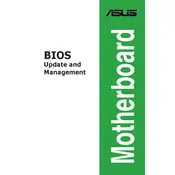
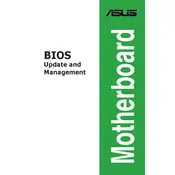
To update the BIOS, download the latest BIOS update file from the ASUS support website. Save it to a USB drive, restart your computer, and enter the BIOS setup by pressing the "Delete" key during boot. Navigate to the EZ Flash Utility and follow the on-screen instructions to update the BIOS.
Ensure that the RAM is properly seated in the correct slots. Check the motherboard's QVL (Qualified Vendor List) to ensure compatibility. If the issue persists, try updating the BIOS or testing with a different set of RAM modules.
Check all power connections to the motherboard and ensure all components are securely connected. Clear the CMOS by removing the battery for a few minutes, then reinstall it. If the problem continues, remove all non-essential components and test each one individually.
Yes, the ASUS B350M-DRAGON supports CPU overclocking. Enter the BIOS setup during boot, navigate to the "AI Tweaker" section, and adjust the CPU multiplier and voltage settings as desired. Ensure proper cooling and system stability when overclocking.
The ASUS B350M-DRAGON motherboard supports a maximum of 64GB of DDR4 RAM across four DIMM slots. Ensure that the RAM modules are compatible with the motherboard specifications.
Enter the BIOS setup during boot and navigate to the "AI Tweaker" section. Find the "DRAM Frequency" or "Memory Frequency" setting and select the XMP profile from the available options to enable it. Save and exit the BIOS to apply the changes.
Enter the BIOS setup during boot by pressing the "Delete" key. Once in the BIOS, navigate to the "Exit" tab and select "Load Setup Defaults." Confirm the action and exit the BIOS to reset to default settings.
First, ensure that the audio drivers are correctly installed. Check the BIOS settings to ensure onboard audio is enabled. If the problem persists, test with different speakers or headphones, and verify the audio settings in the operating system.
Refer to the motherboard manual for the pin layout of the front panel connectors. Typically, you'll connect the power switch, reset switch, power LED, and HDD LED cables from the case to the corresponding pins on the motherboard's front panel header.
Yes, the ASUS B350M-DRAGON motherboard has an M.2 slot that supports NVMe SSDs. Install the NVMe SSD into the M.2 slot on the motherboard and ensure it is recognized in the BIOS.