ASUS B250M-C PRO User Manual
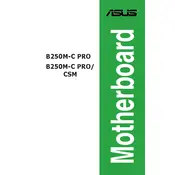
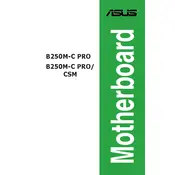
The ASUS B250M-C PRO Motherboard supports DDR4 memory modules. It can handle up to 64GB of RAM across four DIMM slots, with supported frequencies of 2400MHz, 2133MHz, and 1866MHz.
To update the BIOS, download the latest BIOS version from the ASUS support website, extract the files to a USB drive, and reboot your system. Enter the BIOS setup and select the 'EZ Flash Utility' to update using the files on your USB drive.
Ensure that all power connections are secure and the RAM modules are properly seated. Check for any loose cables and verify that all components are compatible. If issues persist, try resetting the CMOS by removing the battery or using the jumper method.
To enable virtualization, enter the BIOS setup by pressing the 'Delete' key during boot. Navigate to the 'Advanced' tab, select 'CPU Configuration', and enable the 'Intel Virtualization Technology' option. Save changes and exit the BIOS.
Enter the BIOS setup and go to the 'Advanced' tab. Select 'SATA Configuration' and change the SATA mode to RAID. Reboot and enter the Intel Rapid Storage Technology option during boot to configure your RAID setup.
Ensure that your case has adequate airflow by organizing cables and using additional fans if necessary. Apply thermal paste correctly on the CPU and consider upgrading to a more efficient CPU cooler. Regularly clean dust from the components.
Check BIOS settings to ensure that USB ports are enabled. Update USB drivers through the Device Manager in Windows. If the issue persists, inspect physical connections on the motherboard for damage.
Yes, you can use a GPU. Install it in the PCIe 3.0 x16 slot for optimal performance. Ensure the GPU is properly seated and connected to the power supply if it requires additional power connectors.
Refer to the motherboard manual for the front panel header pin layout. Carefully connect the power switch, reset switch, power LED, and HDD LED cables from the case to the corresponding pins on the motherboard.
The ASUS B250M-C PRO does not support overclocking as it is based on the B250 chipset, which does not have overclocking functionality. Consider a Z-series chipset motherboard if overclocking is desired.