ASUS B150M-PLUS User Manual
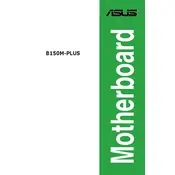
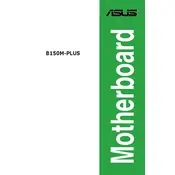
To update the BIOS on the ASUS B150M-PLUS, download the latest BIOS file from the ASUS support website. Extract the file to a USB drive formatted with FAT32. Restart your computer and enter the BIOS by pressing the 'Del' key during boot. Use the EZ Flash utility within the BIOS to select the BIOS file from the USB and follow the on-screen instructions to complete the update.
First, ensure that the RAM sticks are properly seated in the DIMM slots. Try using one RAM stick at a time to identify a faulty module. Check the motherboard manual to ensure compatibility and the correct placement of RAM. Finally, update the BIOS to the latest version as it may include fixes for RAM compatibility issues.
To reset the BIOS settings, turn off the computer and unplug it from the power source. Locate the CMOS battery on the motherboard and remove it for a few minutes, then reinsert it. Alternatively, use the CLRTC jumper to clear the CMOS by following the instructions in the motherboard manual.
The ASUS B150M-PLUS motherboard supports a maximum of 64GB of DDR4 RAM, across four DIMM slots, with each slot supporting up to 16GB modules.
To enable XMP profiles, enter the BIOS by pressing the 'Del' key during boot. Navigate to the 'Ai Tweaker' tab and set the 'Ai Overclock Tuner' to 'XMP'. Select the desired XMP profile from the available options and save the changes before exiting the BIOS.
Ensure the graphics card is properly seated in the PCIe slot and the power connectors are attached if required. Check the BIOS settings to ensure the primary display output is set to PCIe. Update the BIOS and ensure the PSU provides adequate power for the new graphics card.
Check all power connections and ensure the CPU and RAM are correctly installed. Disconnect all peripherals and try booting with minimal hardware. Listen for beep codes, which can indicate the nature of the issue. If the motherboard has onboard LEDs, refer to the manual for diagnostic information.
Refer to the motherboard manual for the front panel header layout. Connect the power switch, reset switch, power LED, and HDD LED to the corresponding pins. Ensure each connector is oriented correctly, usually with the positive wire marked by a '+' symbol or colored wire.
Install additional case fans to improve airflow, ensuring proper intake and exhaust configuration. Clean dust from existing fans and heatsinks regularly. Consider upgrading the CPU cooler if temperatures remain high. Ensure cables are neatly managed to prevent airflow obstruction.
Check the BIOS settings to ensure USB ports are enabled. Try connecting devices to different USB ports and update the chipset drivers from the ASUS support website. If the issue persists, inspect physical connections and check for any visible damage to the USB ports.