ASUS B150M-K D3 User Manual
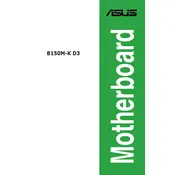
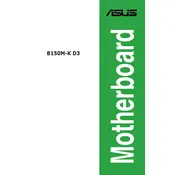
To update the BIOS on your ASUS B150M-K D3 motherboard, download the latest BIOS file from the ASUS support website. Save the file to a USB drive, restart your computer, and enter the BIOS setup by pressing the 'Del' key during boot. Navigate to the 'Tool' menu and select 'EZ Flash 3 Utility' to update the BIOS from the USB drive.
If your ASUS B150M-K D3 motherboard does not power on, ensure that the power supply connections are secure. Check the power button connection to the motherboard. Verify that the power supply unit (PSU) is functional. If the problem persists, try resetting the CMOS by removing the battery for a few minutes and then reinstalling it.
To install additional RAM on the ASUS B150M-K D3 motherboard, first power off your computer and unplug it. Open the case and locate the RAM slots. Unlock the clips on the slot and align the new RAM module with the notch. Firmly press down until the module clicks into place and the clips lock it in.
If your ASUS B150M-K D3 is not detecting your hard drive, check the SATA cables for secure connections to both the motherboard and the hard drive. Ensure that the hard drive is powered correctly. Enter the BIOS setup to check if the drive is recognized. Try different SATA ports if necessary.
Refer to the motherboard's manual for the front panel header pin layout. Connect the power switch, reset switch, power LED, and HDD LED connectors to the corresponding pins as labeled in the manual. Ensure all connections are secure and correctly oriented.
The ASUS B150M-K D3 motherboard supports a maximum RAM capacity of 32GB, with two DIMM slots available for DDR3 memory modules.
To enable XMP on the ASUS B150M-K D3 motherboard, enter the BIOS setup by pressing the 'Del' key during boot. Go to the 'Ai Tweaker' menu, find the 'Ai Overclock Tuner' option, and set it to 'XMP'. Save and exit the BIOS to apply the settings.
If you experience overheating issues, check that all fans are operating correctly. Clean any dust from the heatsinks and fans. Ensure proper airflow within the case and consider reapplying thermal paste to the CPU if necessary.
Yes, you can use a graphics card with the ASUS B150M-K D3 motherboard. It has a PCIe x16 slot for discrete graphics cards. Ensure your power supply unit can support the graphics card's power requirements.
To reset the BIOS settings to default on the ASUS B150M-K D3, enter the BIOS setup by pressing the 'Del' key during boot. Go to the 'Exit' menu and select 'Load Optimized Defaults'. Confirm and exit to apply the changes.