ASUS B150M-K User Manual
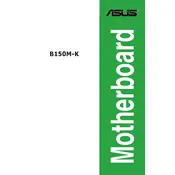
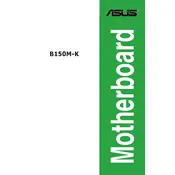
To update the BIOS on your ASUS B150M-K motherboard, download the latest BIOS file from the ASUS support website. Save it to a USB drive, enter the BIOS setup by pressing the 'Del' key during boot, and use the EZ Flash utility to update from the USB drive.
The ASUS B150M-K motherboard supports DDR4 memory modules up to 2133 MHz. It has two DIMM slots and supports up to 32GB of RAM. Make sure to use non-ECC, unbuffered memory for compatibility.
First, check all power connections to ensure they are secure. Test the power supply with a multimeter or a different unit. Verify that the RAM and CPU are properly seated. If the issue persists, remove non-essential components to isolate the problem.
Ensure that the SSD is properly connected to the SATA port and that the SATA cable is functional. Enter the BIOS setup and check if the SSD is detected under the storage configuration. Update the BIOS if necessary, and try different SATA ports or cables.
To reset the BIOS settings to default, enter the BIOS setup by pressing 'Del' during boot, navigate to the 'Exit' menu, and select 'Load Setup Defaults'. Alternatively, you can reset the CMOS by removing the motherboard battery for a few minutes.
To enable XMP on the ASUS B150M-K, enter the BIOS setup by pressing 'Del' during boot. Navigate to the 'Ai Tweaker' menu, find the 'DRAM Frequency' or 'XMP' option, and set it to the desired profile. Save changes and exit the BIOS.
The ASUS B150M-K motherboard does not have an M.2 slot for NVMe SSDs. To use a PCIe NVMe SSD, you will need an adapter card that fits into a PCIe slot. Ensure your BIOS supports booting from PCIe drives if needed.
Refer to the motherboard manual for the specific pin layout. Typically, the front panel connectors are located at the bottom right of the motherboard. Carefully connect the power switch, reset switch, HDD LED, and power LED according to the pin labels.
Check for overheating by ensuring the CPU cooler is functioning correctly. Verify that the RAM modules are properly seated and test them with a memory diagnostic tool. Update drivers and BIOS, and scan for malware to rule out software issues.
Ensure adequate cooling with proper airflow and clean the dust regularly. Use a high-quality power supply to protect against voltage spikes. Keep the BIOS and drivers up to date for optimal performance and stability.