ASUS B150M-D D3 User Manual
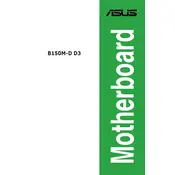
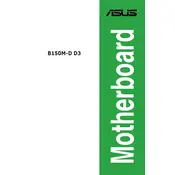
To install RAM on the ASUS B150M-D D3 motherboard, first power off the PC and unplug it. Open the case and locate the RAM slots. Align the RAM module with the slot, ensuring the notch on the RAM matches the break in the slot. Press down firmly until the clips on the side snap into place.
Ensure that all power and data cables are securely connected to the hard drive and motherboard. Enter the BIOS setup to verify that the drive is recognized. If not, try using a different SATA port or cable.
Visit the ASUS support website and download the latest BIOS update for the B150M-D D3. Copy the BIOS file to a USB drive. Restart your computer and enter the BIOS. Use the EZ Flash utility to select and update the BIOS from the USB drive.
The ASUS B150M-D D3 motherboard supports up to 32GB of DDR3 RAM across its four DIMM slots.
To reset the BIOS settings, locate the CMOS jumper on the motherboard. Move the jumper from the default position to the reset position for a few seconds, then move it back. Alternatively, you can remove the CMOS battery for a few minutes and then reinstall it.
The ASUS B150M-D D3 motherboard supports 6th and 7th generation Intel Core processors, including i3, i5, and i7, as well as Pentium and Celeron processors with an LGA 1151 socket.
Ensure the graphics card is fully seated in the PCIe slot and that any necessary power connectors are attached. Verify that the monitor cable is connected to the graphics card, not the motherboard. Check the BIOS settings to ensure the correct display output is selected.
To enable XMP, enter the BIOS setup during boot. Navigate to the 'Ai Tweaker' tab and find the XMP setting. Select the desired XMP profile from the list to enhance RAM performance. Save and exit the BIOS.
Check all cable connections to the monitor and graphics card. Ensure RAM modules and the graphics card are properly seated. Try booting with a single RAM stick or using onboard graphics by removing the graphics card. Reset the BIOS settings if necessary.
Refer to the motherboard manual for the front panel connector layout. Connect the power switch, reset switch, HDD LED, and power LED cables from the case to the corresponding pins on the motherboard's front panel header.