ASUS B150M-C D3 User Manual
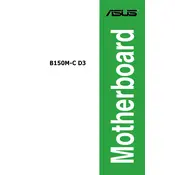
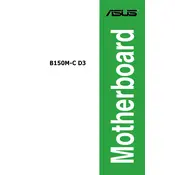
To install a new CPU, first ensure that your motherboard is powered off and unplugged. Open the CPU socket lever, align the CPU with the socket by matching the triangle markers, place the CPU gently into the socket, and close the lever. Then, attach the CPU cooler and plug it into the CPU fan header.
If your computer doesn't boot after a hardware upgrade, check if all components are properly seated and connected. Ensure the RAM, CPU, and graphics card are securely installed. Verify all power connectors are attached, and clear the CMOS to reset BIOS settings.
To update the BIOS, download the latest BIOS file from the ASUS support website. Save the file to a USB drive. Enter the BIOS by pressing DEL during boot, navigate to the EZ Flash Utility, and follow the on-screen instructions to select the BIOS file from your USB drive and update.
The ASUS B150M-C D3 motherboard supports a maximum of 32GB of DDR3 RAM, with speeds up to 1866MHz (O.C.). It has four DIMM slots available for memory installation.
If USB ports are not working, check if they are enabled in the BIOS settings. Update the motherboard chipset drivers from the ASUS website. Also, ensure that the USB devices are not faulty by testing them on another computer.
To configure RAID, enter the BIOS setup and enable RAID mode under SATA configuration. Save changes and reboot. Press CTRL+I during boot to enter the RAID configuration utility, where you can create and manage RAID arrays.
Ensure that your CPU cooler is properly installed and functioning. Clean any dust from the heatsink and fans. Improve airflow in your case by organizing cables and adding additional fans if necessary. Monitor temperatures using software tools.
The ASUS B150M-C D3 motherboard does not have an M.2 slot. However, you can use an M.2 SSD via a PCIe adapter card, if additional PCIe slots are available.
To enable XMP, enter the BIOS setup by pressing DEL during boot. Navigate to the AI Tweaker menu and set the 'AI Overclock Tuner' to XMP. Save changes and exit the BIOS to apply the XMP profile for your RAM.
If there is no display output, check if the monitor is properly connected to the graphics card or onboard graphics port. Ensure the graphics card is seated correctly, and test with another monitor or cable. Verify that the RAM is properly installed and clear the CMOS as a last resort.