ASUS B150M-C User Manual
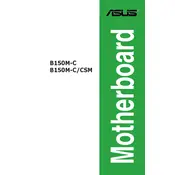
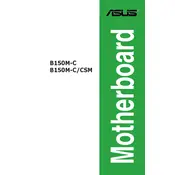
To update the BIOS on your ASUS B150M-C motherboard, download the latest BIOS version from the ASUS support website. Extract the files to a USB drive. Restart your computer and enter the BIOS setup by pressing "Del" during boot. Use the EZ Flash Utility found under the "Tool" menu to select the BIOS file from your USB drive and follow the on-screen instructions.
The ASUS B150M-C motherboard supports DDR4 memory. It can accommodate up to 64GB across four DIMM slots, with speeds of 2133 MHz. Ensure your RAM modules are unbuffered and non-ECC.
First, ensure all cables and components are properly connected. Check the power supply and test with another if possible. Listen for any beep codes, which can indicate specific errors. Reset the BIOS by removing the CMOS battery for a few minutes. If the issue persists, try booting with minimal components to isolate the problem.
The ASUS B150M-C motherboard does not support NVIDIA SLI but does support AMD CrossFireX technology, allowing for multiple AMD GPU setups. Ensure you have a compatible power supply and sufficient cooling before setting up multiple GPUs.
Check all SATA connections to ensure they are securely plugged in. Enter the BIOS setup to ensure that SATA ports are enabled. Try different SATA cables and ports to rule out faulty hardware. You can also update the BIOS to ensure compatibility with your SATA devices.
To improve system cooling, ensure your case has good airflow by organizing cables and removing obstructions. Install additional case fans if possible. Use the BIOS or ASUS Fan Xpert software to optimize fan speeds for better cooling efficiency. Consider upgrading to a more efficient CPU cooler if temperatures remain high.
The ASUS B150M-C motherboard does not have an M.2 slot. You can add M.2 SSDs via a PCIe adapter card, but ensure the SSD is compatible and that you have available PCIe slots.
To reset the BIOS password, power down the system and unplug it. Open the case and locate the CMOS battery. Remove the battery for a few minutes, then reinsert it. This will reset the BIOS settings to default, including the password.
The ASUS B150M-C motherboard does not support CPU overclocking as it uses the B150 chipset. Overclocking is typically supported by motherboards with Z-series chipsets. However, you can optimize system performance through memory and cache settings.
Refer to the motherboard manual for the exact pin layout on the front panel header. Match the power switch, reset switch, power LED, and HDD LED connectors from your case to the corresponding pins on the motherboard, ensuring correct polarity.