ASUS B150M-A-M.2 User Manual
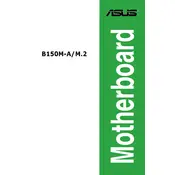
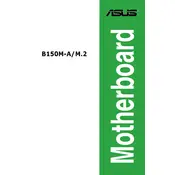
To update the BIOS, download the latest BIOS version from the ASUS support website. Extract the files to a USB drive, restart your computer, enter the BIOS setup by pressing 'DEL' during boot, and use the EZ Flash utility to update the BIOS.
The motherboard supports DDR4 memory with a maximum capacity of 64GB. It is compatible with memory speeds of 2133 MHz in dual-channel configurations.
First, check all cable connections and ensure the RAM and GPU are seated properly. Clear the CMOS by removing the battery or using the jumper. If issues persist, test components individually to identify the faulty hardware.
Yes, the motherboard supports M.2 NVMe SSDs. Ensure your BIOS is updated to the latest version to guarantee compatibility and performance.
Ensure the SATA cables are securely connected. Enter the BIOS setup and check if the SATA ports are enabled. Try using a different SATA port or cable if the issue persists.
Enter the BIOS setup by pressing 'DEL' during boot. Navigate to the 'Ai Tweaker' section, find the XMP setting, and enable it to allow the RAM to run at its advertised speeds.
The motherboard itself doesn't limit GPU size, but you should check your PC case for clearance. Most standard GPUs will fit, but be cautious with oversized, high-performance models.
To reset the CMOS, turn off the computer, unplug it, and locate the CMOS jumper or remove the battery on the motherboard. Wait for a few minutes, then replace the battery or jumper.
Yes, the motherboard supports integrated graphics through the CPU. Ensure that your processor has integrated graphics capability and connect your monitor to the motherboard's video output ports.
Improve airflow by organizing cables and using quality case fans. Consider installing additional fans or a better CPU cooler. Ensure that the case has proper ventilation and is free from dust.