ASUS B150 PRO GAMING D3 User Manual
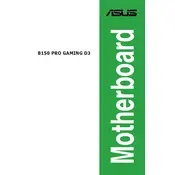
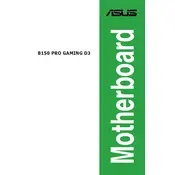
To update the BIOS, download the latest BIOS file from the ASUS support website. Save it to a USB drive. Restart your computer and enter the BIOS setup by pressing DEL during boot. Navigate to the 'Tools' section and select 'EZ Flash'. Follow the on-screen instructions to complete the update.
First, verify that all power connections are secure. Check the RAM and GPU seating, and ensure the CPU is properly installed. Try resetting the CMOS by removing the battery for a few minutes. If the issue persists, test with minimal hardware or consult the manual for beep codes.
In the BIOS, enable XMP to optimize RAM performance. Ensure all drivers are up to date, particularly the GPU and chipset drivers. Consider overclocking the CPU if you have adequate cooling, and disable unused startup programs to free up resources.
Check the audio output settings in the operating system and ensure the correct playback device is selected. Verify that the audio cables are securely connected and not damaged. Install or update the audio drivers from the ASUS support website.
The ASUS B150 PRO GAMING D3 Motherboard supports up to 32GB of DDR3 RAM, across 4 DIMM slots. It is recommended to use matched pairs for dual-channel operation.
To enable virtualization, restart your computer and enter the BIOS setup by pressing DEL during boot. Navigate to the 'Advanced' tab, select 'CPU Configuration', and enable 'Intel Virtualization Technology'. Save and exit the BIOS.
The motherboard supports SATA III 6Gb/s for traditional hard drives and SSDs. Additionally, it includes an M.2 slot for high-speed NVMe SSDs, providing faster data transfer rates compared to SATA drives.
First, check if the USB ports are enabled in the BIOS. Update the USB drivers from the ASUS support website. Test with different USB devices and try using the ports on both the front and back panels. If issues persist, inspect the physical condition of the ports.
No, the ASUS B150 PRO GAMING D3 Motherboard is designed to support DDR3 RAM only. Using DDR4 RAM is not compatible and will not fit in the DDR3 slots.
To reset the BIOS to default settings, enter the BIOS setup by pressing DEL during boot. Navigate to the 'Exit' tab and select 'Load Setup Defaults'. Confirm the action and save the changes before exiting the BIOS.