ASUS B150 PRO GAMING User Manual
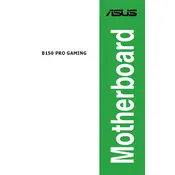
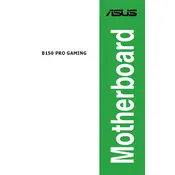
To update the BIOS, download the latest BIOS file from the ASUS support website, save it to a USB drive, and reboot your computer. Enter the BIOS setup by pressing the DEL key during startup, and use the EZ Flash utility to update the BIOS from the USB drive.
Ensure that the RAM is properly seated in the correct slots according to the motherboard manual. Check that the RAM is compatible with your motherboard. If the issue persists, try resetting the CMOS by removing the battery or using the jumper method.
Yes, the ASUS B150 PRO GAMING motherboard has an M.2 slot that supports both SATA and PCIe 3.0 x4 SSDs. Ensure the SSD is compatible in terms of form factor and interface type.
Enter the BIOS setup by pressing the DEL key during startup. Navigate to the AI Tweaker menu and find the XMP (Extreme Memory Profile) option. Set it to Enabled to automatically apply optimized settings for your RAM.
Ensure that your CPU cooler is properly installed and that thermal paste is applied correctly. Check for dust buildup in fans and heatsinks, and clean them if necessary. Improve case airflow by optimizing fan placement and cable management.
Check if the audio drivers are correctly installed and updated. Ensure that the audio output device is set correctly in Windows settings. If using external speakers or headphones, test them with another device to rule out hardware faults.
The ASUS B150 PRO GAMING motherboard supports up to 64GB of DDR4 RAM across four DIMM slots. Ensure that the RAM modules are compatible in terms of speed and capacity.
Enter the BIOS setup and navigate to the Advanced menu. Enable the Intel Rapid Storage Technology (IRST) and set the SATA mode to RAID. Reboot and press CTRL + I during startup to enter the RAID configuration utility.
Ensure that the graphics card is firmly seated in the PCIe slot and that any required power connectors are attached. Check the BIOS to ensure that the primary display output is set to the PCIe slot. Update the motherboard BIOS and graphics drivers if necessary.
Enter the BIOS setup by pressing the DEL key during startup. Navigate to the Exit menu and select Load Setup Defaults. Confirm the action and save changes to reset the BIOS settings to default.