ASUS B150-PLUS User Manual
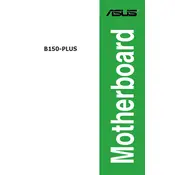
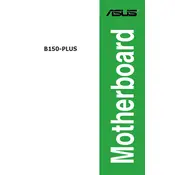
The ASUS B150-PLUS motherboard supports a maximum of 64GB of DDR4 RAM across its four DIMM slots.
To update the BIOS, download the latest BIOS file from the ASUS support website, copy it to a USB drive, and use the EZ Flash Utility in the BIOS setup to update.
The ASUS B150-PLUS supports 6th and 7th generation Intel Core processors, including i7, i5, i3, Pentium, and Celeron processors.
Check the power connections, ensure the power supply is functional, inspect for any visible damage on the motherboard, and try resetting the CMOS.
The ASUS B150-PLUS motherboard features one PCIe 3.0 x16, one PCIe 3.0 x16 (x4 mode), two PCIe 3.0 x1, and two PCI slots.
Ensure that your case has good airflow, consider installing additional fans, and ensure that the CPU cooler is properly seated and functioning.
Check that the RAM modules are properly seated, try using alternate RAM slots, test with different RAM modules, and ensure the RAM is compatible with the motherboard.
Enter the BIOS setup, navigate to the 'AI Tweaker' section, and enable XMP by selecting the appropriate profile for your RAM.
The motherboard supports SATA 6Gb/s storage devices and has six SATA ports available for connecting hard drives and SSDs.
Check the video cable connection, ensure the graphics card is seated properly, test with a different monitor, and verify that the CPU and RAM are installed correctly.