ASUS B150-A User Manual
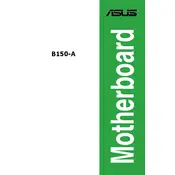
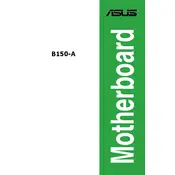
To update the BIOS on your ASUS B150-A motherboard, download the latest BIOS version from the ASUS support website. Save it to a USB drive, and reboot your system. Enter the BIOS setup by pressing 'Del' during startup. Use the EZ Flash utility in the BIOS to update it with the BIOS file on your USB drive.
The ASUS B150-A motherboard supports DDR4 memory modules. It can accommodate up to 64GB of RAM across four DIMM slots, supporting speeds up to 2133MHz.
First, ensure that your monitor and cables are functioning correctly. Verify that all power connections to the motherboard, CPU, and GPU are secure. Remove and reseat the RAM modules and graphics card. If the problem persists, try booting with a single RAM stick or test with a different monitor or cable.
To enable XMP, enter the BIOS setup by pressing 'Del' during startup. Navigate to the 'Ai Tweaker' menu and look for the 'XMP' option. Set it to 'Profile 1' to enable the XMP settings for your RAM. Save and exit the BIOS to apply the changes.
Refer to the motherboard manual to locate the front panel connector pins. Typically, the power switch, reset switch, power LED, and HDD LED connectors are grouped together. Connect each wire from the case to the corresponding pins, ensuring the positive and negative wires are correctly oriented.
Ensure your case has adequate airflow by installing enough intake and exhaust fans. Consider using a higher quality CPU cooler and applying thermal paste properly. Regularly clean your system to prevent dust buildup, which can impede airflow and cooling efficiency.
Check if power and SATA cables are securely connected to both the motherboard and drives. Ensure that SATA ports are enabled in the BIOS. If the issue persists, try different SATA cables or ports and verify the drives are functional by testing them on another system.
The ASUS B150-A motherboard does not have an M.2 slot for NVMe SSDs. However, you can use a PCIe adapter card to install an NVMe SSD if you need faster storage solutions.
To reset the BIOS, turn off your PC and unplug it. Locate the CMOS battery on the motherboard and remove it for about 5 minutes. Reinstall the battery, plug in your PC, and power it on. This will reset the BIOS to default settings.
First, check all power and data cables. Remove external devices and boot with minimal hardware to isolate the issue. Listen for any beep codes and refer to the motherboard manual for diagnostics. If problems continue, test components like RAM and PSU separately.