ASUS AT5NM10T-I User Manual
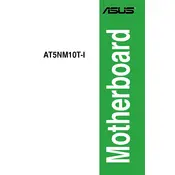
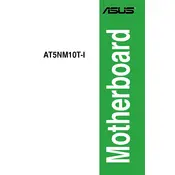
The ASUS AT5NM10T-I motherboard supports a maximum of 4GB of DDR2 RAM across its two DIMM slots.
To update the BIOS, download the latest BIOS version from the ASUS support website, extract the files, and use the ASUS EZ Flash utility from within the BIOS setup to apply the update.
The ASUS AT5NM10T-I motherboard is compatible with Windows XP, Windows Vista, Windows 7, and various Linux distributions.
To reset the BIOS settings to default, enter the BIOS setup during boot by pressing the 'Delete' key, then select 'Load Setup Defaults' or 'Reset to Default' under the Exit menu.
First, check all cable connections and ensure the monitor is turned on. Verify that the RAM and other components are properly seated. If the problem persists, try resetting the BIOS or testing with a different monitor or cable.
The ASUS AT5NM10T-I motherboard does not support CPU overclocking as it is designed for Intel Atom processors, which have limited overclocking capabilities.
The ASUS AT5NM10T-I motherboard features two SATA 3Gb/s connectors for connecting storage devices like hard drives and SSDs.
Ensure your case has adequate airflow by using additional case fans, clean dust from components regularly, and consider using a third-party CPU cooler for better thermal performance.
Create a bootable USB drive with your desired operating system, enter the BIOS to set USB as the first boot device, and follow the on-screen instructions to complete the installation.
Ensure the new hardware is compatible with the motherboard, check connections, update your BIOS, and install the latest drivers for the hardware. If issues persist, test the hardware on another system.