ASUS AT4NM10T-I User Manual
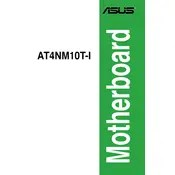
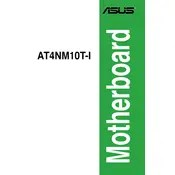
The ASUS AT4NM10T-I motherboard supports DDR2 memory modules with a maximum capacity of 4GB. It has two DIMM slots that support DDR2 667/800 non-ECC, un-buffered memory.
To update the BIOS, you can use the ASUS EZ Flash utility. Download the latest BIOS version from the ASUS support website, save it to a USB drive, and access EZ Flash via the BIOS setup utility to perform the update.
First, check the power supply connections to ensure they are secure. Verify that the power switch is connected to the correct pins on the motherboard. If the problem persists, test the power supply with another system or use a known-good power supply for the motherboard.
To reset the BIOS settings, you can either enter the BIOS setup utility and select "Load Setup Defaults" or use the CLRTC jumper on the motherboard to clear the CMOS. Be sure to turn off the system and unplug the power cord before using the jumper method.
Ensure that the RAM modules are fully seated in the DIMM slots. Check if the modules are compatible with the motherboard. If possible, test with different RAM modules or slots to identify if a specific module or slot is defective.
The ASUS AT4NM10T-I motherboard is equipped with a PCI slot, not a PCIe slot. Therefore, it does not support PCIe graphics cards directly. You can use PCI graphics cards if available.
Refer to the motherboard manual for the front panel connector layout. The manual provides a pin diagram that shows the correct placement for power, reset, HDD LED, and power LED connectors on the motherboard.
Check that the monitor is properly connected and turned on. Verify that the onboard VGA port is used and that the cable is secure. Also, ensure that the RAM and CPU are correctly seated. If the issue remains, try resetting the BIOS.
The ASUS AT4NM10T-I motherboard is not designed for overclocking, as it is based on the Intel NM10 Express chipset, which does not support CPU overclocking features.
To improve cooling, ensure that there is adequate airflow by keeping cables organized and unobstructed. Consider installing additional case fans if the case allows. Using a higher-performance third-party CPU cooler can also help manage temperatures effectively.