ASUS AT3N7A-I User Manual
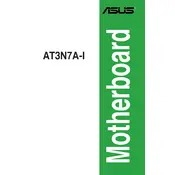
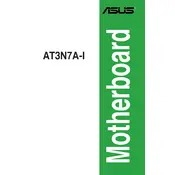
To install the ASUS AT3N7A-I motherboard, align the board with the standoffs in your case and secure it using screws. Ensure that you connect the power supply cables, front panel connectors, and any additional peripherals. Consult your case manual for specific mounting instructions.
First, check that all power connections are securely plugged in. Verify that the power supply is functional and that the power button is properly connected to the motherboard. If the issue persists, try resetting the CMOS by removing the battery for a few minutes.
Download the latest BIOS update from the ASUS website. Save the BIOS file to a USB drive. Enter the BIOS setup during boot by pressing the DEL key, then use the EZ Flash utility to update the BIOS from your USB drive.
The ASUS AT3N7A-I motherboard supports DDR2 RAM with a maximum capacity of 4GB and speeds of up to 800 MHz. Ensure that the RAM modules are properly seated in the DIMM slots.
Refer to the motherboard's manual for the front panel connector layout. Typically, the connectors include power switch, reset switch, HDD LED, and power LED. Align each connector with the corresponding pins on the motherboard.
Check that the SATA cable is securely connected to both the motherboard and the hard drive. Ensure the drive has power and is recognized in the BIOS. You may need to change the SATA mode in the BIOS if the drive is still not detected.
Ensure that the CPU heatsink is properly installed and that thermal paste is applied. Check that all fans are functioning and that airflow within the case is not obstructed. Consider adding additional cooling solutions if necessary.
The ASUS AT3N7A-I motherboard is designed for basic usage and may not be suitable for high-performance gaming due to its integrated graphics and older chipset. For gaming, consider upgrading to a newer motherboard with dedicated graphics support.
To reset the BIOS, turn off the computer and unplug it. Remove the CMOS battery from the motherboard for a few minutes, then reinsert it. Alternatively, use the CMOS jumper to reset the settings according to the manual instructions.
Ensure no external graphics card is installed, then enter the BIOS setup during boot. Navigate to the graphics settings and enable the onboard graphics. Save and exit the BIOS to apply the changes.