ASUS AT3GC-I User Manual
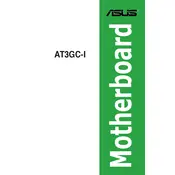
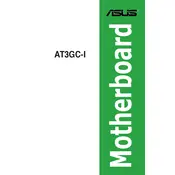
To update the BIOS on your ASUS AT3GC-I motherboard, first download the latest BIOS file from the ASUS support website. Then, create a bootable USB drive and copy the BIOS file onto it. Restart your computer and enter the BIOS setup by pressing the 'DEL' key during boot. Use the EZ Flash utility in the BIOS to select and update the BIOS from the USB drive.
If your ASUS AT3GC-I motherboard doesn't power on, first check the power supply connections and ensure that the power switch is turned on. Verify that the RAM and CPU are properly seated. If the problem persists, try clearing the CMOS by removing the battery for a few minutes and then reinstalling it.
To enable virtualization technology on the ASUS AT3GC-I, restart your computer and enter the BIOS setup by pressing the 'DEL' key. Navigate to the 'Advanced' menu, find the 'CPU Configuration' section, and enable the 'Intel Virtualization Technology' option. Save the changes and exit the BIOS.
The ASUS AT3GC-I motherboard supports a maximum of 4GB of DDR2 RAM across its two memory slots. Ensure that you're using compatible RAM modules for optimal performance.
To reset the BIOS settings to default on the ASUS AT3GC-I, enter the BIOS setup by pressing the 'DEL' key during boot. Once in the BIOS, navigate to the 'Exit' menu and select 'Load Setup Defaults'. Confirm the selection and save the changes before exiting.
If your ASUS AT3GC-I motherboard is not detecting the hard drive, ensure that the SATA cable is properly connected to both the motherboard and the hard drive. Check the BIOS settings to see if the SATA ports are enabled. If the problem persists, try connecting the hard drive to a different SATA port.
Yes, the ASUS AT3GC-I motherboard has a PCI Express x16 slot that can support a graphics card. However, ensure that your power supply can handle the additional power requirements of the new graphics card.
To improve the cooling performance of your ASUS AT3GC-I system, ensure that your case has adequate airflow by adding additional fans if necessary. Regularly clean dust from the heatsinks and fans, and consider using a more efficient CPU cooler if overheating persists.
The ASUS AT3GC-I motherboard is a Mini ITX form factor board with dimensions of 6.7 inches by 6.7 inches (17 cm x 17 cm). Ensure your case supports the Mini ITX size before installation.
If your ASUS AT3GC-I motherboard is experiencing random reboots, check for overheating issues by monitoring the CPU and system temperatures. Ensure that the power supply is functioning correctly and is providing adequate power. Also, run a memory test to check for faulty RAM modules.