ASUS ASUSPRO P5340FA User Manual
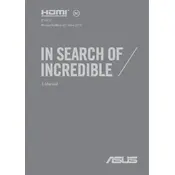
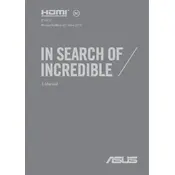
To perform a factory reset, restart your laptop and press F9 during boot to enter the recovery partition. Follow the on-screen instructions to reset the system to factory settings. Ensure you backup all important data before proceeding.
Check if the battery is charged or connect the laptop to a power source. If it still won't turn on, try a hard reset by removing the battery and AC adapter, then press and hold the power button for 30 seconds. Reconnect the battery and power adapter and try again.
To improve battery life, reduce screen brightness, disable unnecessary background applications, and utilize battery saver mode. Regularly updating your system software and drivers can also help optimize battery performance.
Visit the ASUS support website, download the latest BIOS update for your model, and follow the instructions provided. Typically, you will need to copy the BIOS file to a USB drive and enter the BIOS/UEFI during startup to begin the update process.
Use a microfiber cloth slightly dampened with water or a screen-cleaning solution. Gently wipe the screen in a circular motion to avoid streaks. Do not spray liquid directly onto the screen.
Connect the external monitor using an HDMI or VGA cable, depending on the available ports. Once connected, press the 'Windows' key + 'P' to select the display mode, such as duplicate or extend.
Slow performance can be due to various reasons. Try freeing up hard drive space, running an antivirus scan, reducing startup programs, and ensuring your system is updated. Consider upgrading RAM or switching to an SSD for better performance.
Ensure the fingerprint driver is installed. Go to Settings > Accounts > Sign-in options. Under 'Fingerprint', click 'Set up' and follow the instructions to register your fingerprint.
First, restart your laptop. If the issue persists, check for driver updates in Device Manager. If the problem continues, try connecting an external keyboard to determine if the issue is hardware-related.
Turn off the laptop and unplug it from the power source. Remove the screws on the back panel to access the RAM slots. Gently release the clips holding the RAM and replace it with new modules. Ensure they are properly seated before reassembling the laptop.