ASUS ASUSPRO P5240UA User Manual
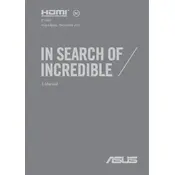
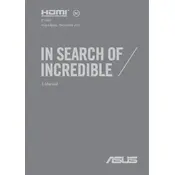
To perform a factory reset on your ASUS ASUSPRO P5240UA, restart your laptop and press F9 when the ASUS logo appears. Follow the on-screen instructions to restore your system to its original factory settings. Ensure all important data is backed up before proceeding.
Firstly, ensure the power adapter is properly connected. Check for any physical damage to the power cable. Try removing the battery and holding the power button for 30 seconds to reset any hardware issues. Reinsert the battery and try powering on the laptop. If the issue persists, consider seeking professional repair services.
To extend the battery life, reduce screen brightness, close unnecessary applications, and disable Bluetooth and Wi-Fi when not in use. Consider using the ASUS Battery Health Charging utility to prevent overcharging. Regularly calibrate the battery by fully charging and discharging it once a month.
Visit the ASUS support website and download the latest BIOS update for your model. Extract the files and follow the instructions provided in the readme file. During the update process, ensure your laptop remains connected to a power source to prevent interruptions.
Check if the touchpad is disabled by pressing the function key (Fn) along with the appropriate F-key that toggles the touchpad. If this does not resolve the issue, update the touchpad driver from the ASUS support website. Restart the laptop after installation.
To upgrade the RAM, power off the laptop and remove the battery and AC adapter. Unscrew the back panel to access the RAM slots. Carefully insert the new RAM module, ensuring it is securely seated. Replace the panel, battery, and power on the laptop to verify the upgrade.
Yes, you can replace the hard drive with an SSD for improved performance. Backup your data, then power off the laptop and remove the battery. Open the back panel, remove the existing hard drive, and install the SSD. Reassemble the laptop and reinstall the operating system or clone your previous drive.
Ensure the laptop is placed on a hard, flat surface to allow proper ventilation. Clean the air vents and fan using compressed air to remove dust buildup. Consider using a cooling pad to improve air circulation. Check for any processor-intensive applications running continuously and close them if necessary.
Connect the external monitor via HDMI or VGA port. Press the appropriate function key (Fn) along with the F-key for external display toggling. In the display settings, choose the external monitor and select either duplicate or extend the display according to your preference.
Use the ASUS Recovery Partition by pressing F9 during boot and select 'Recover Windows to entire HD with two partitions'. This method allows you to recover the system without affecting the data in the second partition. Ensure important data is backed up before proceeding.