ASUS ASUSPRO P2540UB User Manual
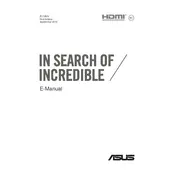
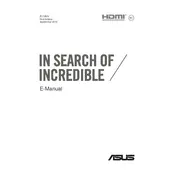
To perform a factory reset, restart your laptop and press the F9 key during boot. Select 'Troubleshoot', then 'Reset this PC'. Choose 'Remove everything' for a full reset. Ensure your data is backed up before proceeding.
First, check the power adapter and cable connections. Try a different power outlet. If the problem persists, update the BIOS and battery drivers from the ASUS support website. If the issue remains unresolved, contact ASUS support.
To upgrade the RAM, power off the laptop and disconnect all cables. Remove the back panel by unscrewing the screws. Insert the new RAM module into the empty slot, ensuring it clicks into place. Reattach the back panel and restart the laptop.
Check for malware using antivirus software. Uninstall unused programs and disable startup applications via Task Manager. Consider upgrading the RAM or switching to an SSD for better performance. Regularly update your system and drivers.
Click on the network icon in the taskbar, select your Wi-Fi network from the list, and click 'Connect'. Enter the network password when prompted. Ensure the Wi-Fi adapter is enabled if you encounter issues.
Update the graphics driver from the ASUS support site. Check the display settings and ensure the refresh rate is set correctly. If the issue persists, try connecting to an external monitor to rule out hardware problems.
Restart the laptop and press F2 during boot to enter BIOS. Go to the 'Advanced' tab, find 'Intel Virtualization Technology', and set it to 'Enabled'. Save changes and exit the BIOS.
Ensure the laptop is on a hard, flat surface to allow airflow. Clean the vents and fans using compressed air. Consider using a cooling pad. Check for high CPU usage in Task Manager and close unnecessary applications.
Download the latest BIOS update from the ASUS support website. Extract the files to a USB drive. Restart your laptop and press F2 to enter BIOS. Use the EZ Flash utility to select and update the BIOS.
The ASUS ASUSPRO P2540UB includes USB 3.0 ports, USB 2.0 ports, an HDMI port, a VGA port, an Ethernet port, an audio jack, and an SD card reader. Refer to the user manual for the exact layout.